With its close ties to Debian, LMDE (Linux Mint Debian Edition) offers the stability of a Debian base while providing a polished and user-friendly Mint’s Cinnamon desktop environment.
This makes it an attractive choice among Linux users looking for a reliable and easy-to-use desktop environment, so the distribution’s popularity snowballs.
If you are an LMDE 5 “Elsie” user wondering how to upgrade to the new LMDE 6 “Faye,” you are in the right place. In this article, we’ll walk you through easy-to-follow steps to perform a smooth upgrade and enjoy your refreshed LMDE system in no time.
Step 1: Backing Up Your System (Optional)
Although this step is optional, we urge you never to upgrade your operating system without ensuring you’ll be on the right side if something goes wrong.
Mint’s Timeshift app is an excellent solution for creating a reliable backup. It will take a snapshot of your system, which implies that you can restore your entire system, including its data, to its prior and working state at any time.
So, before upgrading, launch Timeshift from the application menu to take a snapshot of your current LMDE 5 system.
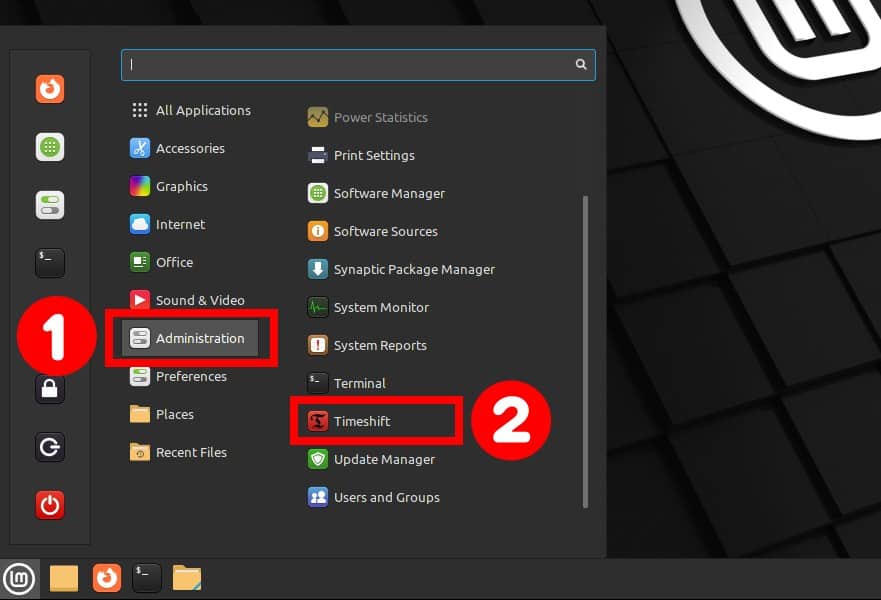
To start, click the “Create” button. After successfully making the snapshot, you can close the Timeshift app.
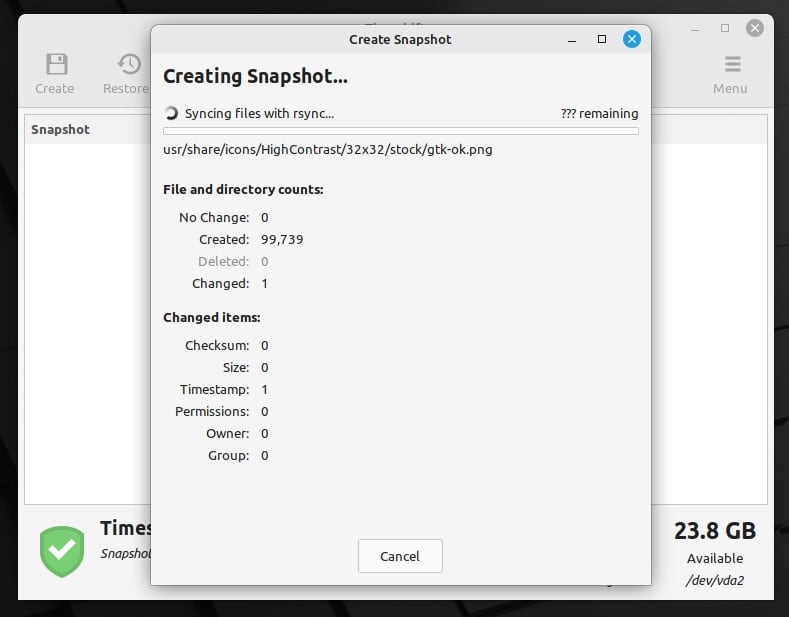
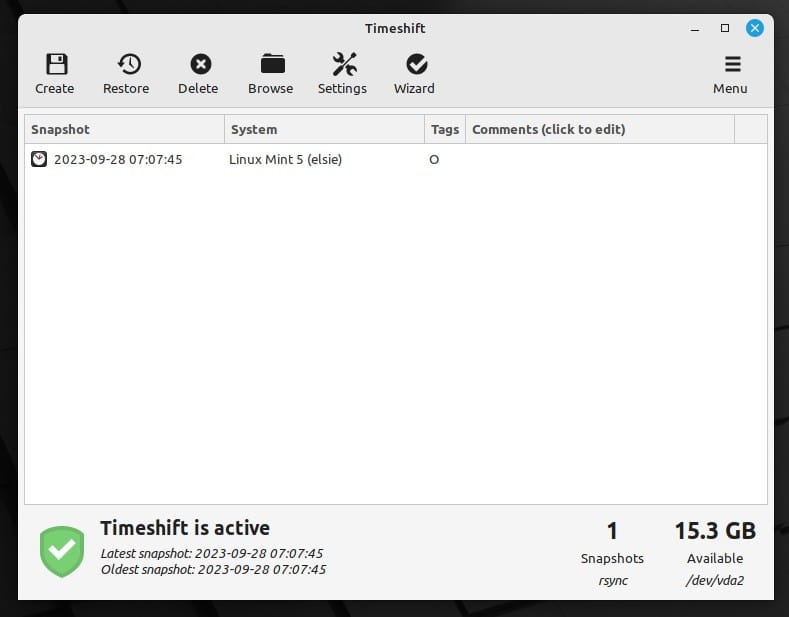
Step 2: Update All Installed Packages
By running Update Manager, ensure your current LMDE 5 system is fully upgraded and has no packages waiting to be updated.
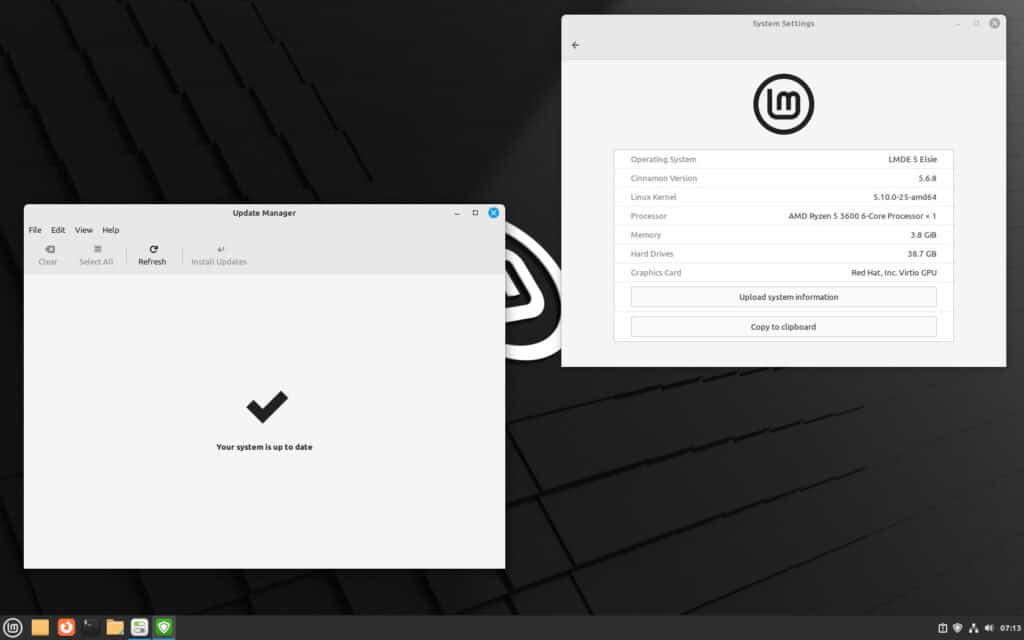
If there are any, install them first, reboot if required, and then proceed to the next step.
In addition, disable your screensaver, and if you installed some additional Cinnamon spices such as applets, desklets, extensions, or themes, upgrade them from the System Settings.
3. Upgrade to LMDE 6 “Faye” from LMDE 5 “Elsie”
Everything is now in place to begin the upgrade to LMDE 6. First, launch the Terminal app and install the “mintupgrade” package. This in-house developed Mint software tool allows us to use a convenient graphical interface to perform the upgrade.
sudo apt install mintupgrade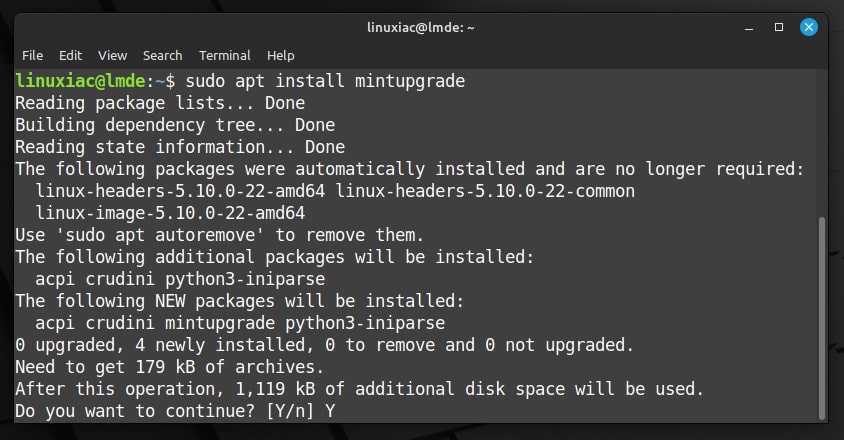
Then launch the Upgrade Tool by running:
sudo mintupgradeThe application will open. Press the “Let’s go!” button to get started.
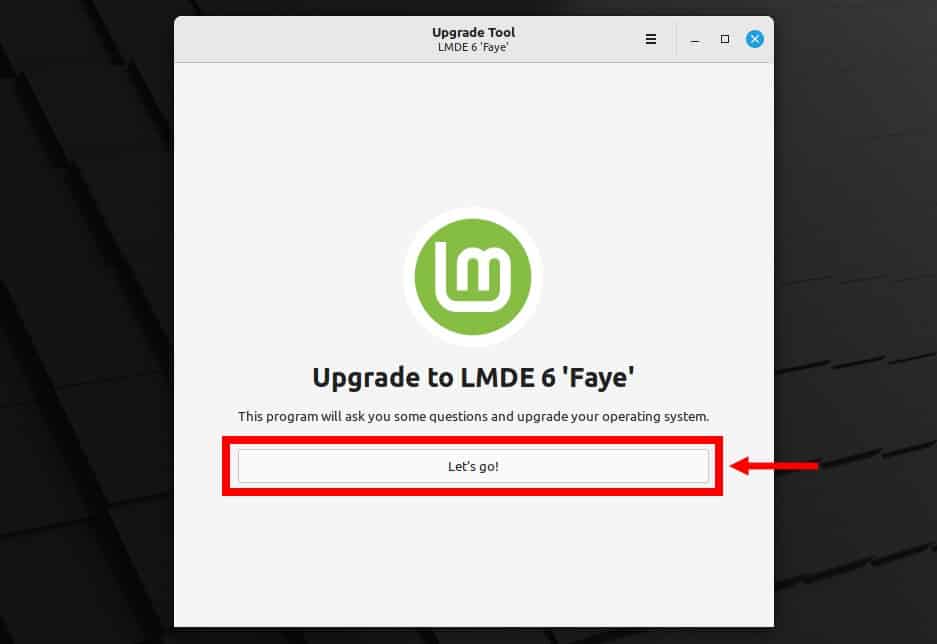
Important! Do not close the Terminal application in any way from now on because this will cause interruption of the upgrade process, and you will (most likely) end up with a broken system.
You will be informed that a series of tests will be performed. Confirm with “OK.”
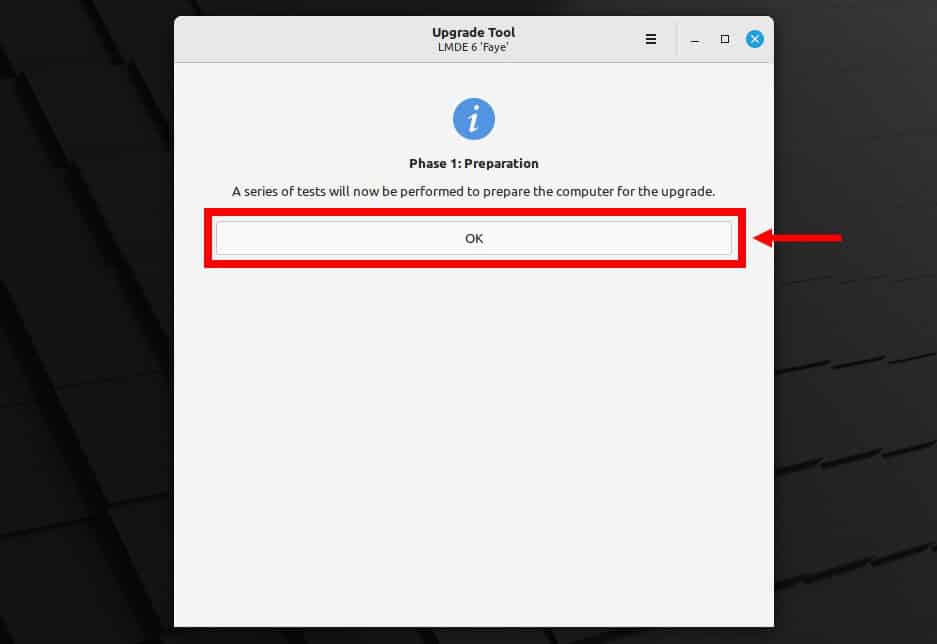
The tests will start. Wait for the process to complete. It should not take more than 2-3 minutes.
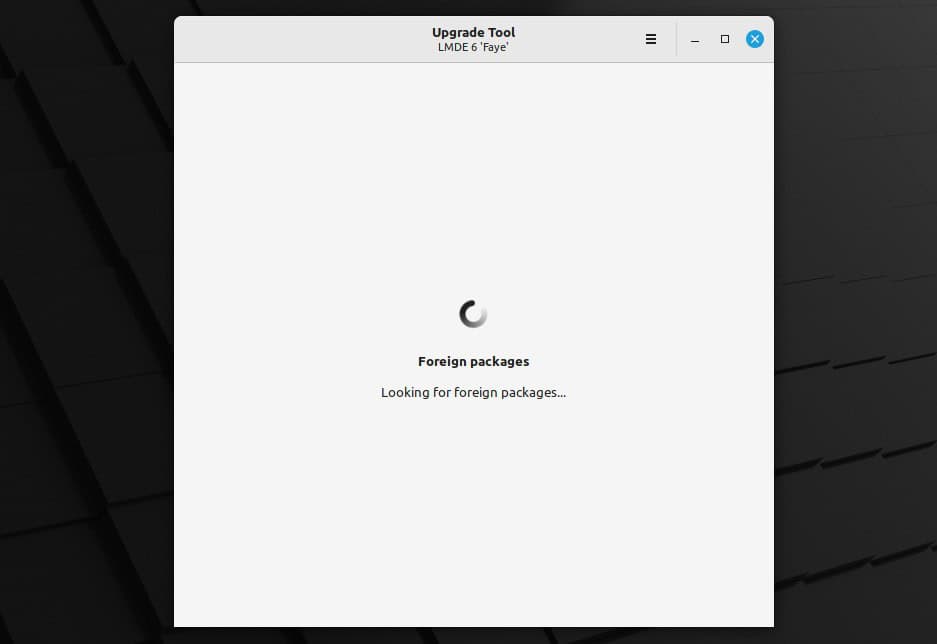
After the initial tests, it is the turn of phase two, during which time more testing of compatibility between the new packages and your existing system will be performed.
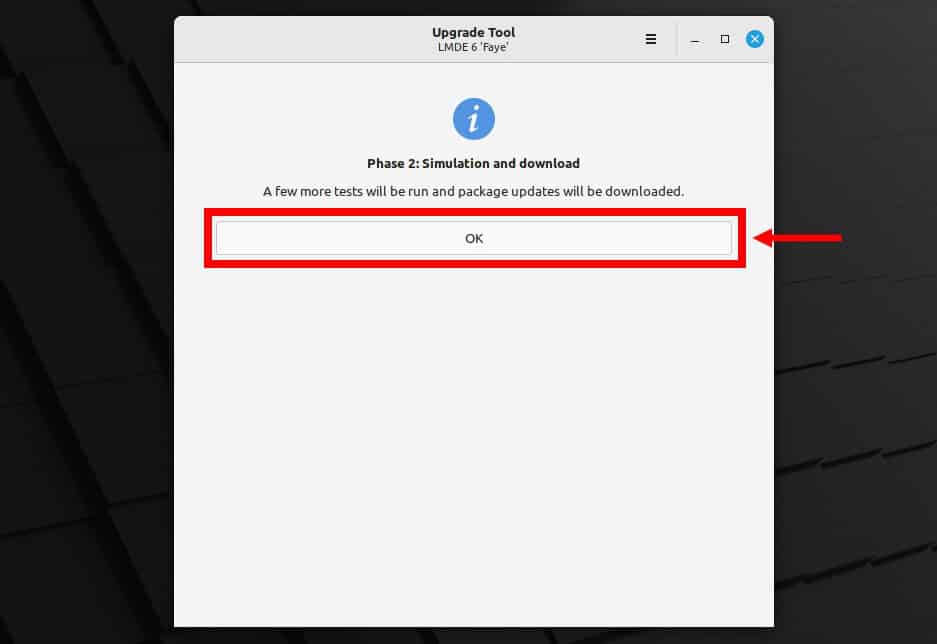
At the end, you will be provided with a summary of the names of the new packages and those that will be removed, as well as the total amount of downloads and space needed to upgrade from LMDE 5 to LMDE 6. Press the “OK” button to continue.
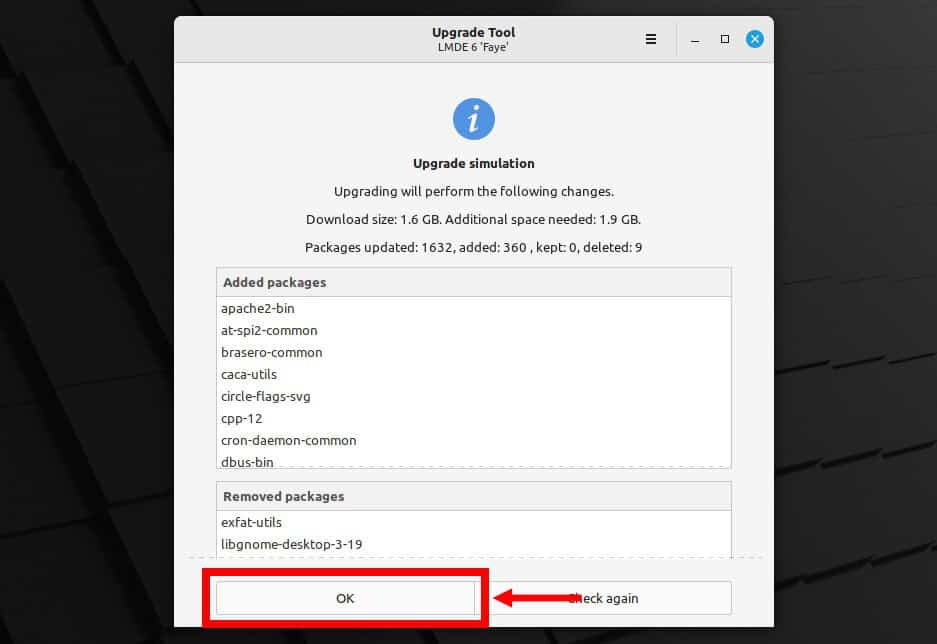
Updates will start downloading, so be patient.
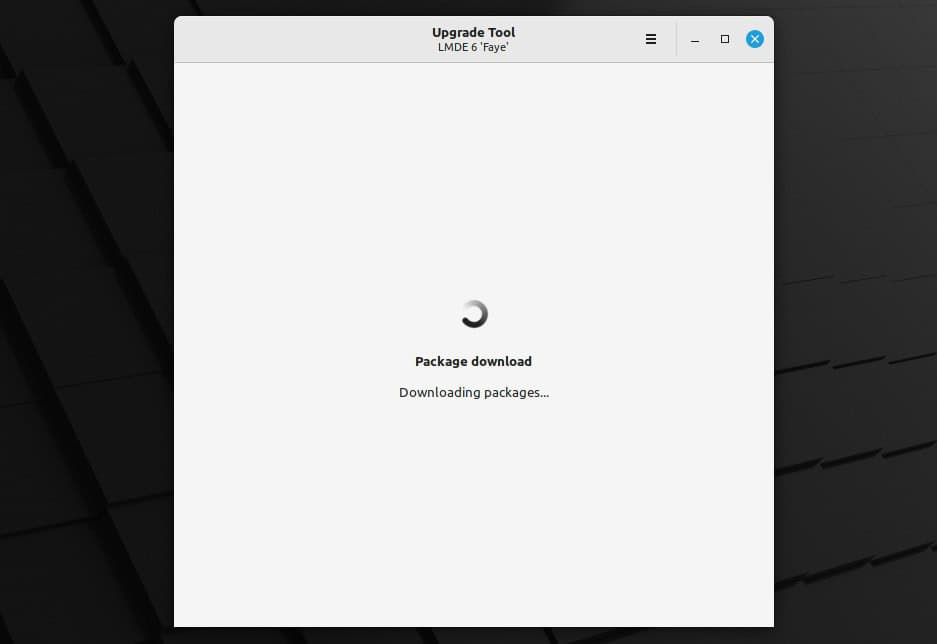
Once the downloads are complete, you can start the upgrade process. Confirm with the “OK” button and be patient, as it will take 10 to 30 minutes, depending on your hardware.
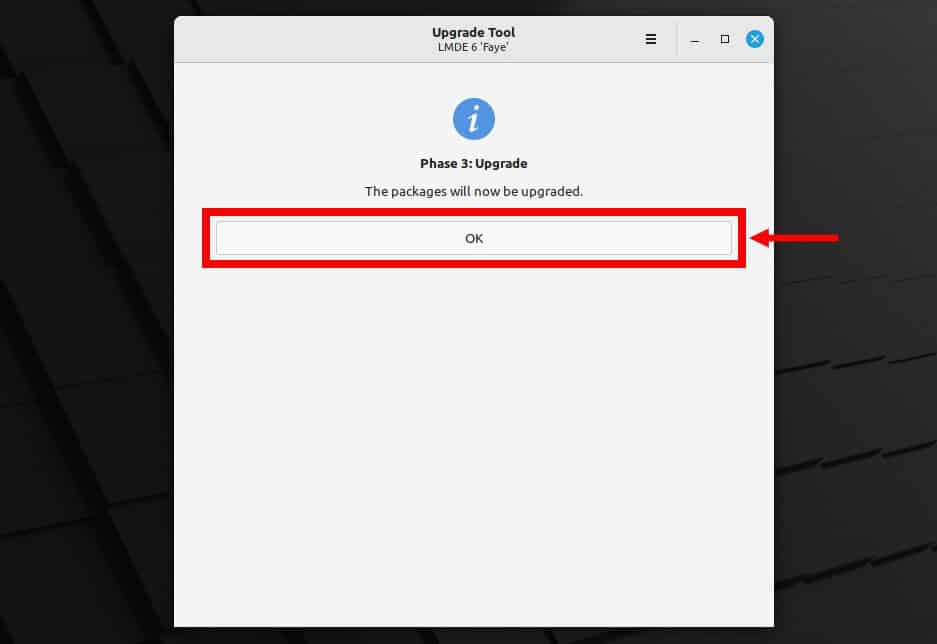
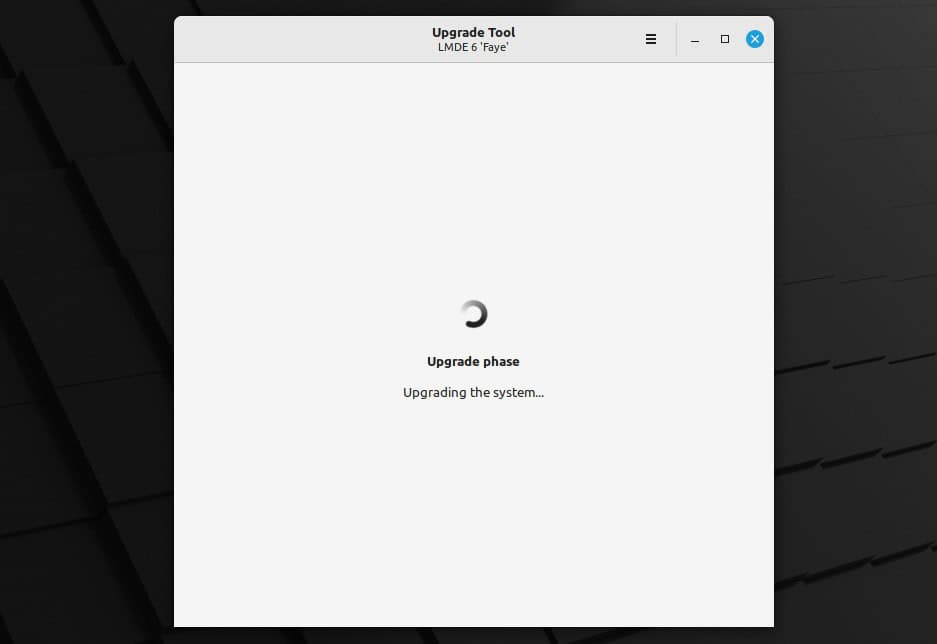
At the end of the process, you will be provided with a list of incompatible packages and options to replace them with compatible ones. Confirm with the “Fix” button.
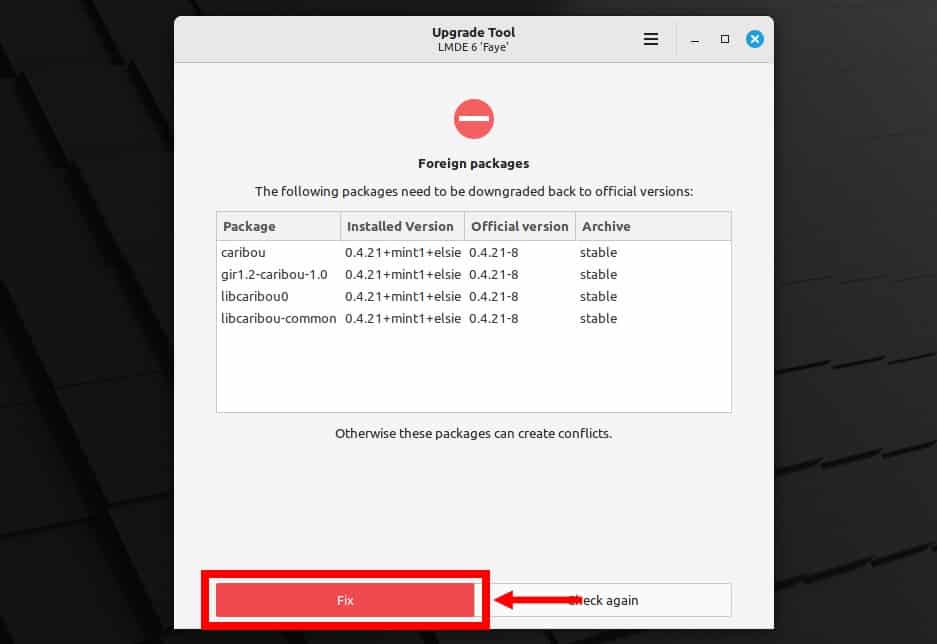
Wait a moment for the fixes to be applied, and then you will receive a message that the upgrade process to LMDE 6 from LMDE 5 has been completed successfully, so you can safely close the window now.
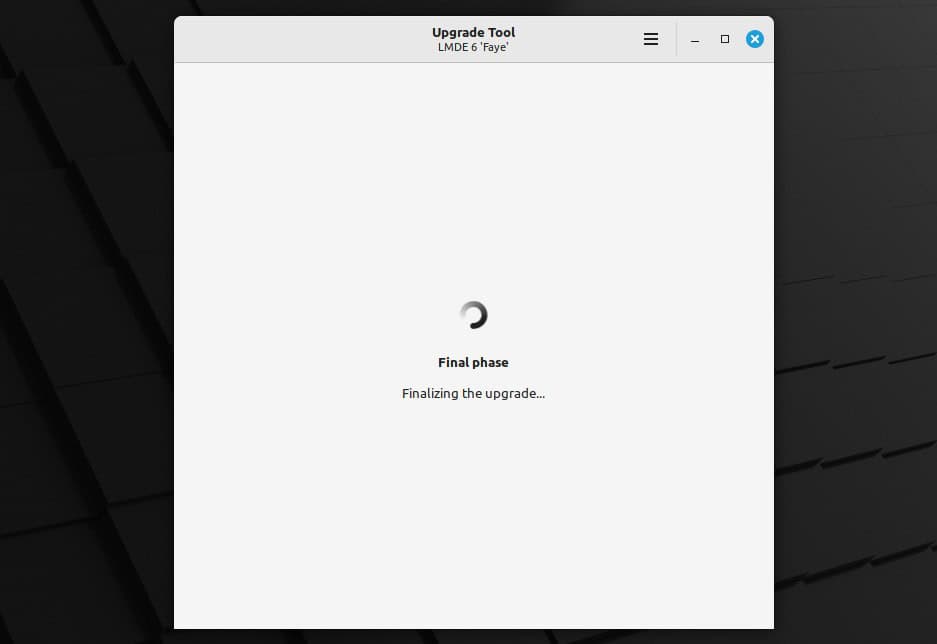
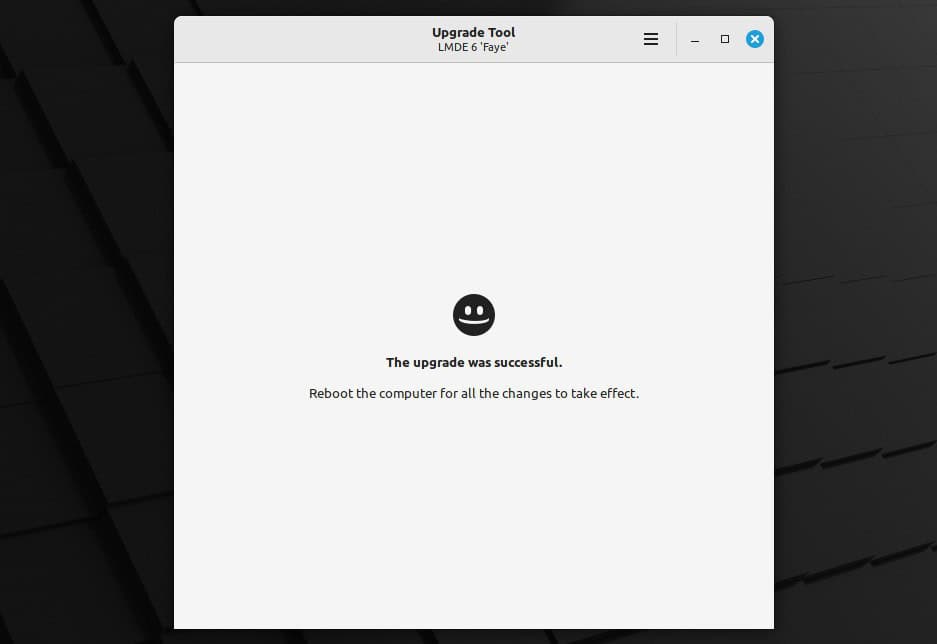
We only have one last step left. Return to the terminal and remove the “mintupgrade” package, as we no longer need it.
sudo apt remove mintupgrade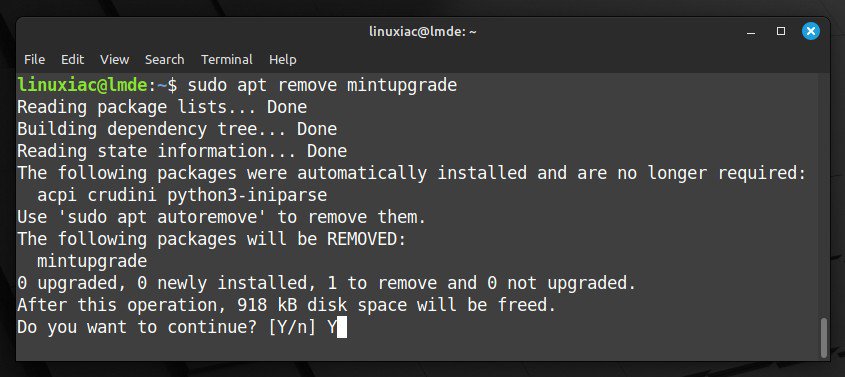
Congratulations! Your system has been successfully upgraded to LMDE 6 “Faye” from LMDE 5 “Elsie.” Reboot, log in, and enjoy your newly upgraded system.
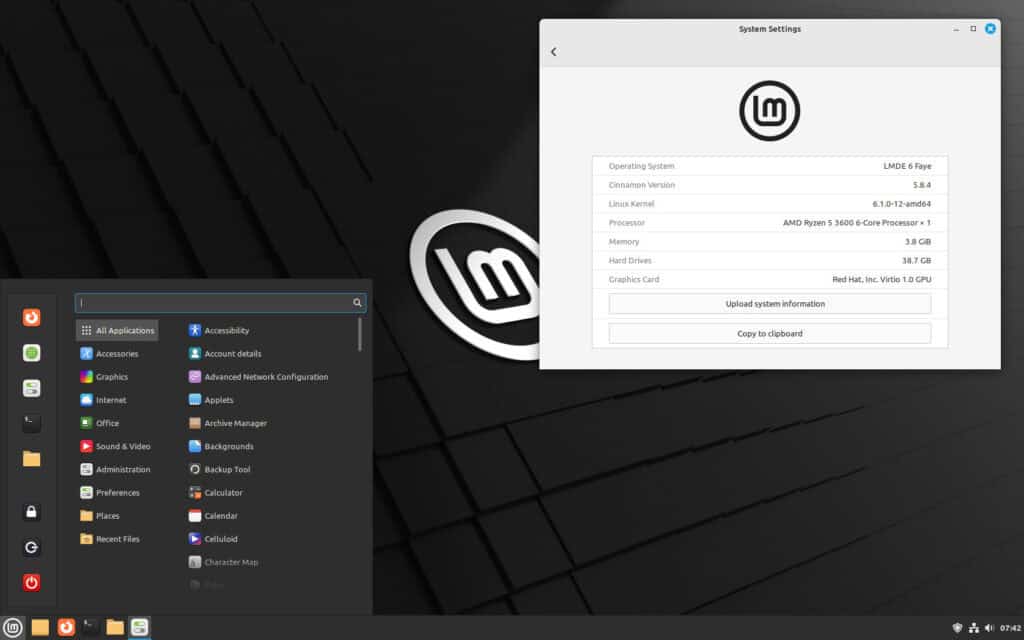
Bottom Line
Once again, the Mint developers have done a great job providing a seamless tool to upgrade to LMDE 6 from LMDE 5. Depending on the hardware you are using and the speed of your internet connection, the procedure will take anywhere from 30 minutes to an hour.
Considering that there is an upgrade to Debian 12 from Debian 11 under the hood, it is impressive how seamless it is.
Moreover, we recommend you check the official manual for additional help or valuable information.
Thanks for your time! We hope this article has equipped you with the knowledge and confidence to upgrade your LMDE 5 system to LMDE 6. Your feedback and comments are most welcome.

Is there a procedure for upgrading remote (xrdp) ? E.g. a commandline-based upgrade
Thank you for the manual. In my case, the Upgrade Tool got stuck at phase 3 – only a handfull of packages could be installed. Then, I’ve been using the standard Update Manager to install all recognized packages. After that, I’ve been able to continue with phase 3 of the Upgrade Tool until the “success” emoji appeared.I’m not sure, if everything is fine now, but I’ve encountered no problems so far.
me again… this time just lucky.
What did I do?
After closing the mintupgrade package, I did a apt -f install (in the hope, it would finish up.)
But before that, I deletete about 500MB of icons in the usr/share/icons folder (MINT-X, MINT-Y and more)
Didn’t care about icons at that point.
So the apt -f install complained and hinted that I should run dpkg –reconfigure -a ….
and that did the trick…
finished up so far, that seemingly all was good.
deleting or logfiles like “*.gz” and others in order to clear up more disk space…
then in the /var/cache/apt/archives I ran a dpkg -i *icon*.deb in order to re-install the deleted icons…
a couple apt update and apt upgrades later I even could do a apt dist-upgrade and also a apt check and apt clean.
Any apt updates / upgrades is now showing “system ok” (well, my interpretations as or is it rather my hope!?)
…. because I did not reboot the system yet ….
… which I’m going to do now …
Maybe this helps someone else in same condition with a mintupgrade failing because of lack of disk space.
🙂
Well. not so excited here: mintupgrade did not complain about disk space. but then, half way through, trying to mkinitramfs of the 6.1 kernel …. poooooffff
🙁
Very nice work, thank you very much.
Generally, it is not easy to update a Linux version.
Also, I encountered a problem at the final tests, I had to stop the automatic process and restart these tests from the terminal, where the error seemed to come from.
It seems to me that the error comes from the response dpkg –configure -a (default response ‘N’) which may not be generated by the automatic installation process.
DMLE6 is now installed and working perfectly.
Thank you very much.
Philippe