Unlike other modern desktop environments, GNOME sticks to a different philosophy than the commonly accepted traditional user experience. But we will not comment here on whether this approach helps or degrades the GNOME desktop environment.
However, one thing is certain: the average computer user has specific expectations about how the user interface appears and functions. And more precisely, elements and behaviors that he is familiar with embraced through time and is at ease with.
The dock panel is an essential component of almost every desktop environment. It is the element with which the user interacts the most, providing for quick and easy application launching, quick switching between them, a list of currently running ones, and so on. Furthermore, other features like the start menu, system tray, and others are integral.
However, all this is missing from the GNOME desktop environment due to its developers’ differing UI philosophies. Fortunately, thanks to extensions, GNOME allows users to customize its functionality to meet their individual needs.
This article analyzes the two most popular GNOME extensions, Dash to Dock and Dash to Panel, which restore GNOME’s missing dock functionality and return things to the user interface familiar to the average computer user.
So, let’s make a comparison – Dash to Dock vs. Dash to Panel. Their benefits and drawbacks, and which is better for your specific needs.
Dash to Dock GNOME Extension
The Dash to Dock GNOME extension moves the dash out of the overview, transforming it into a dock for easier application launch and faster switching between windows and desktops.
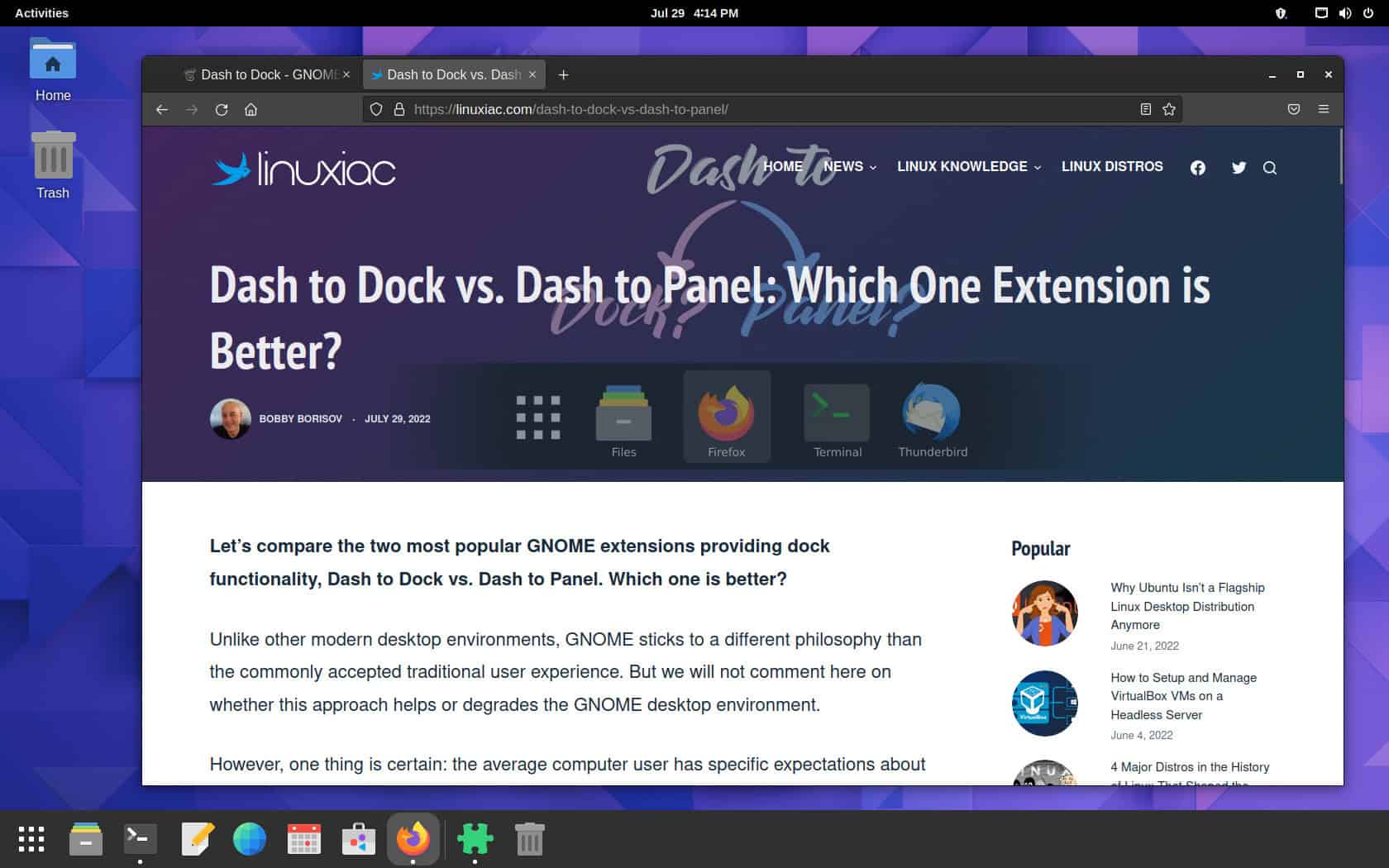
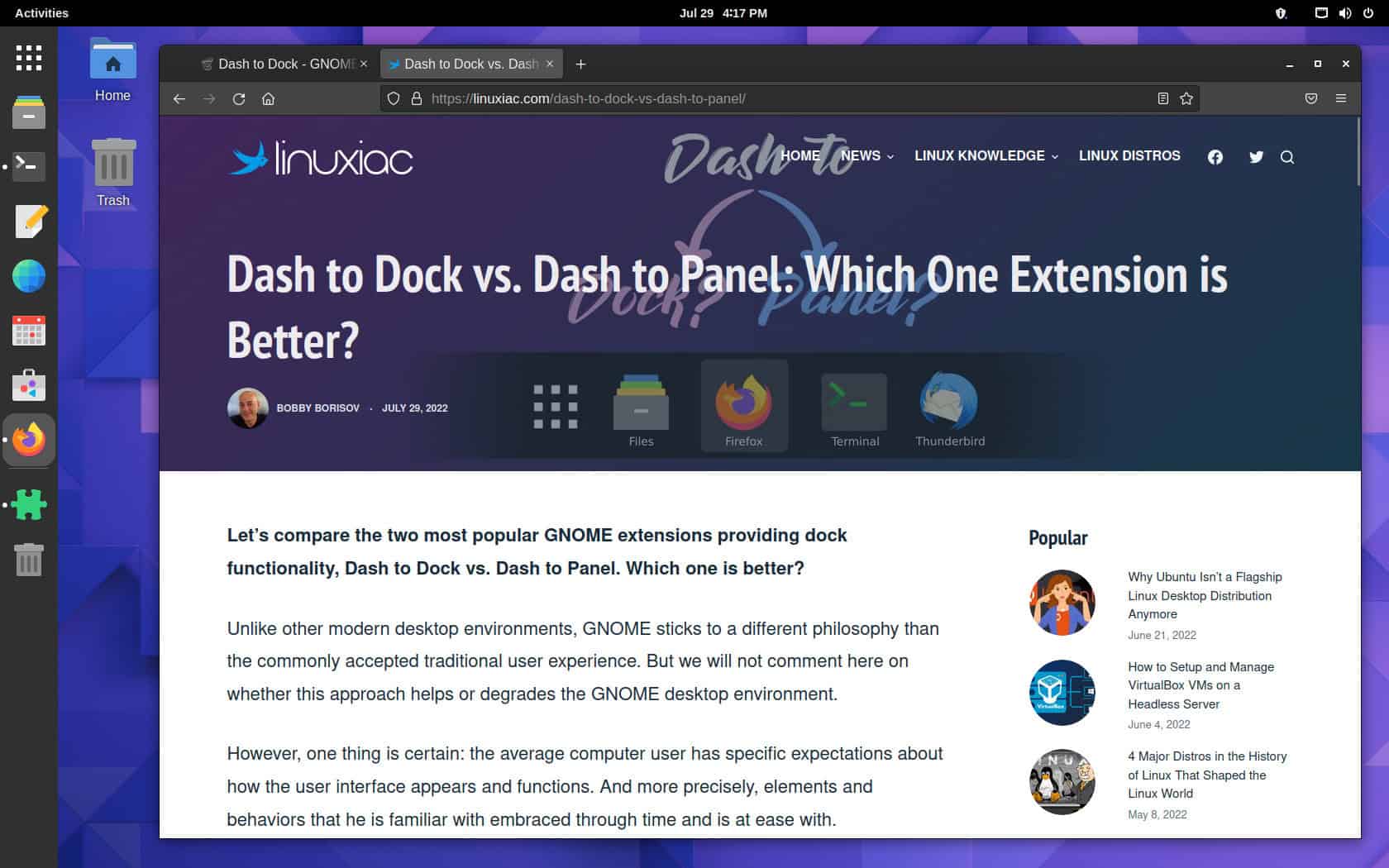
Its initial version was launched in September 2013 in response to user needs shortly after the GNOME 3 release in April 2011, when GNOME Shell significantly changed the desktop environment’s design and approach to use.
The extension immediately became popular and is now widely used and integrated into various Linux distributions by default.
For example, perhaps some Ubuntu users are unaware that after the distro abandoned their Unity desktop environment and reverted to using GNOME, the iconic panel on the left side of the screen is the Dash to Dock extension further modified for Ubuntu’s needs by their developers.
Dash to Dock provides the following key features:
- Allows to be placed in any part of the screen – top, bottom, left, and right.
- When an object occupies the entire desktop area, use smart autohide mode.
- Allows you to customize the width of the panel, the size of the icons, the color, and the level of transparency.
- Option to isolate workspaces and monitors.
- Allows you to customize the behavior of the icons in the panel when clicked.
In addition to the above, the screenshots below show all the settings currently provided by the Dash to Dock extension.

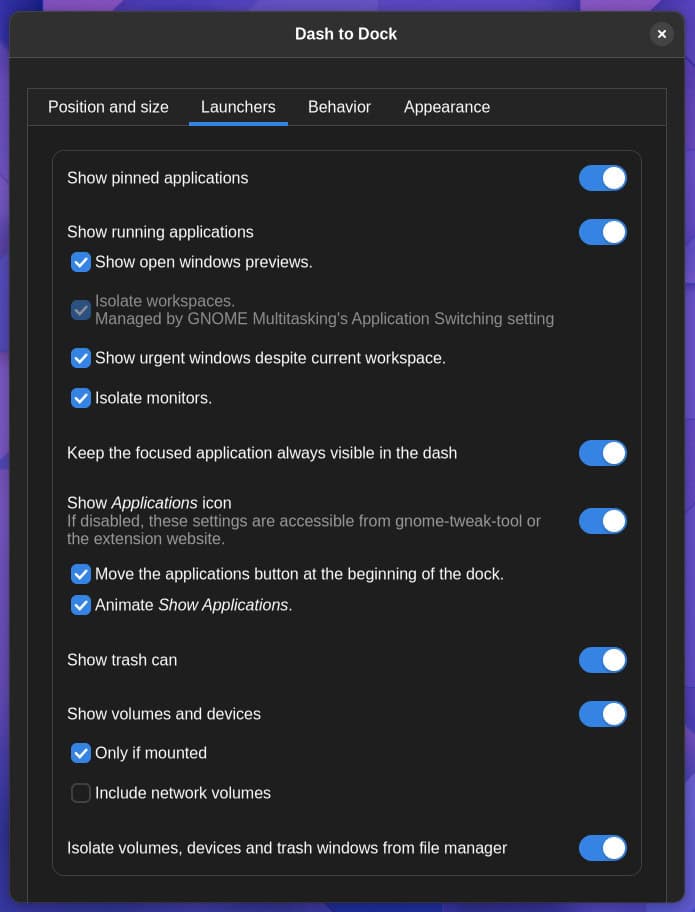
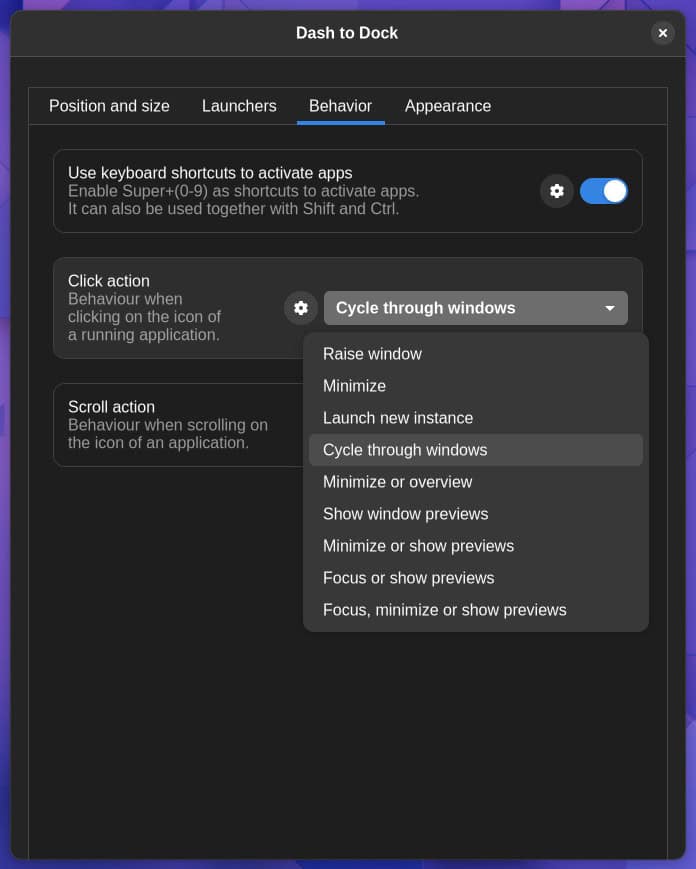
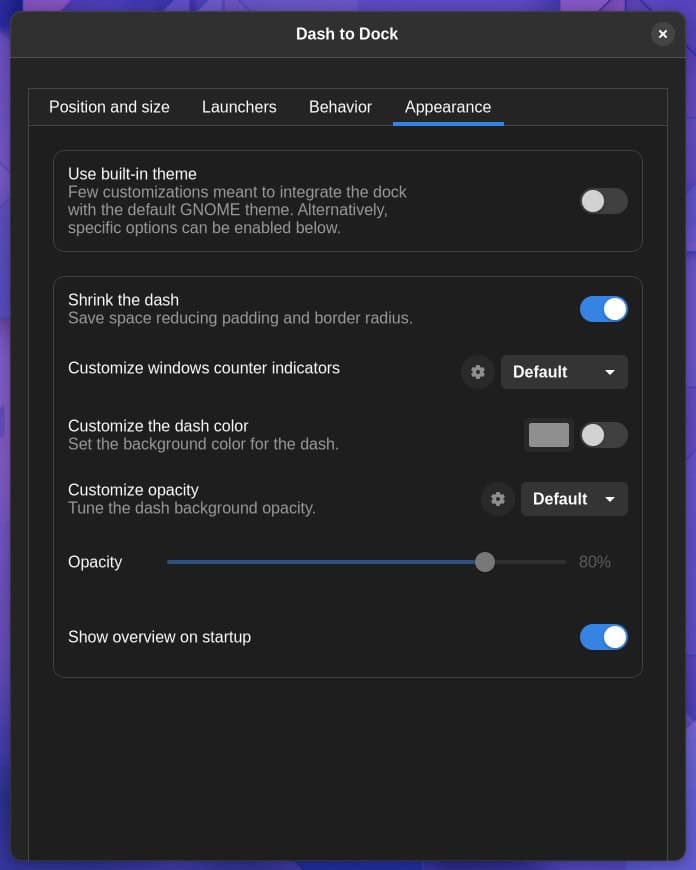
Dash to Panel GNOME Extension
The Dash to Panel GNOME extension moves the dash into the GNOME main panel, combining the application launchers and system tray into a single panel similar to KDE Plasma and Windows.
And for this very reason, the need for the default top panel in GNOME is eliminated. As a result, the Dash to Panel deliberately removes it. Of course, if you miss it a lot, the extension provides an option to display it again.
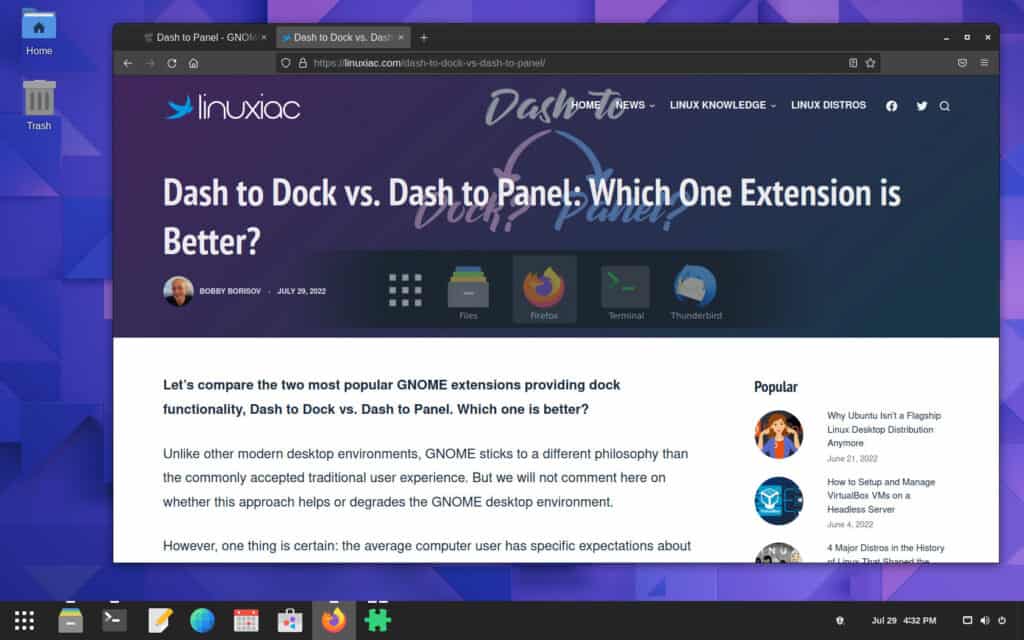
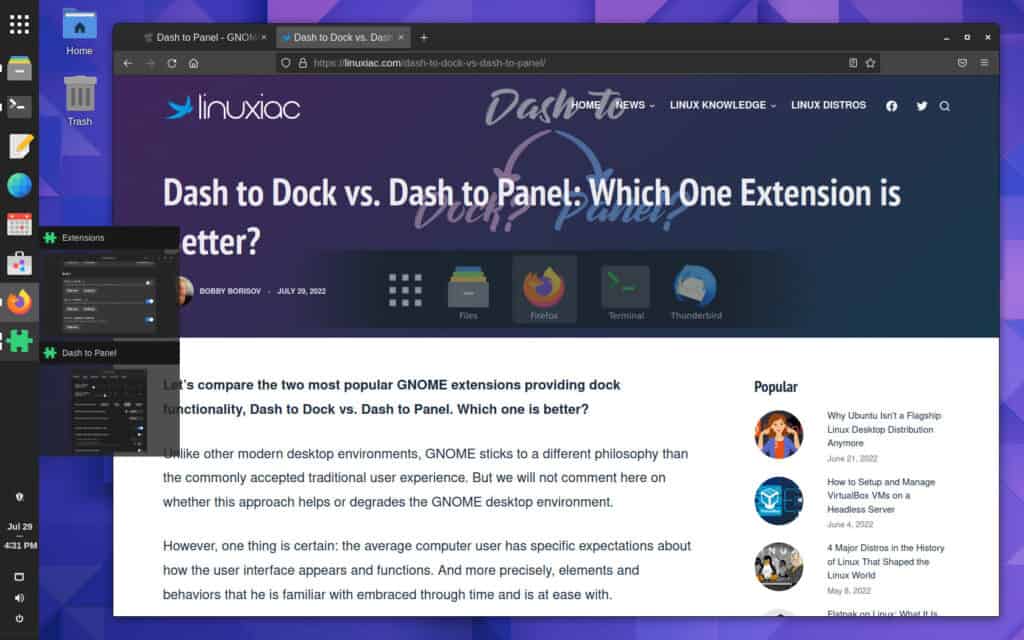
The initial release of Dash to Panel was introduced in 2017 and quickly gained popularity due to many customizing possibilities available in one place.
Dash to Panel’s primary features are as follows:
- Combines dock panel and system tray in one.
- Allows placing in any part of the screen – top, bottom, left, and right.
- Possibility of positioning in the panel and displaying/hiding each component.
- Intelligent autohiding system.
- A set of additional animations for the panel’s items.
- Allows you to customize the width of the panel, the size of the icons, the color, and the level of transparency.
- Option to isolate workspaces and monitors.
- Configurable click actions.
To provide a clearer image, the following are the available options that Dash to Panel allows you to customize based on your personal needs and preferences:
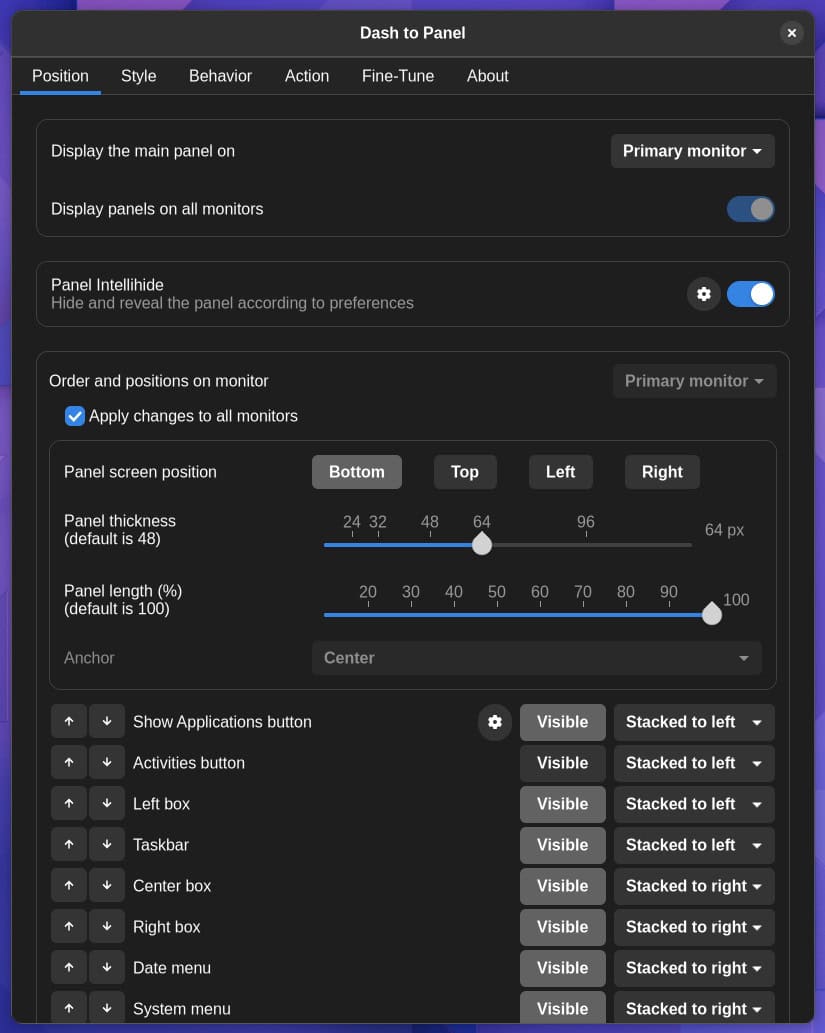
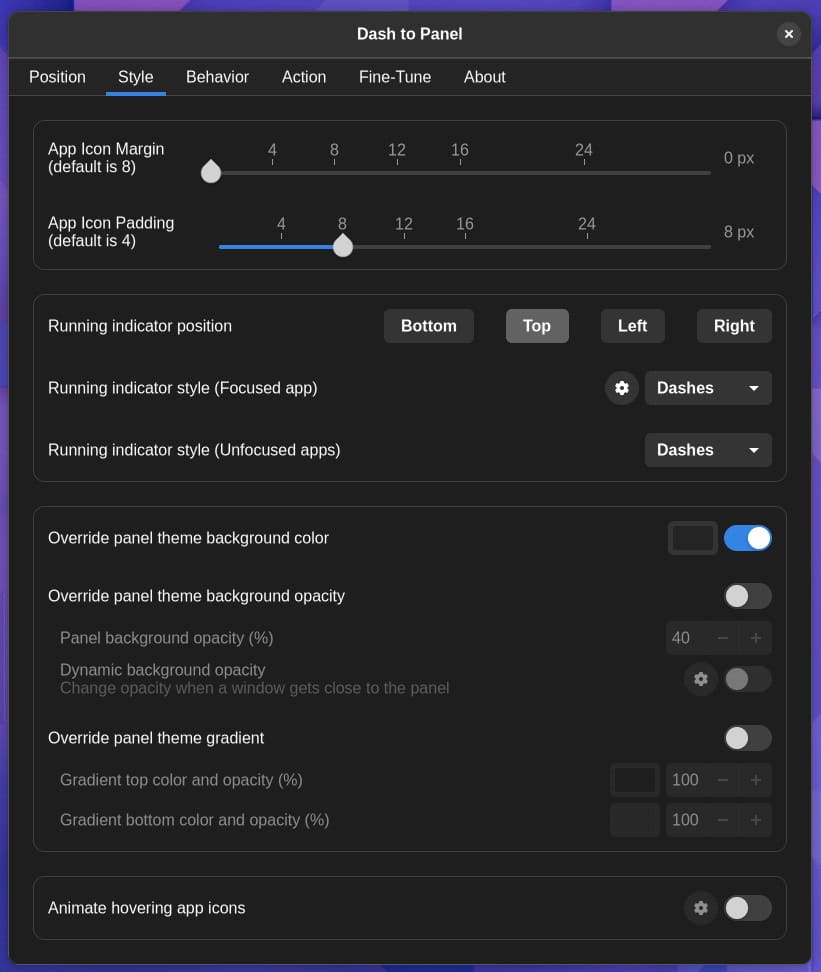
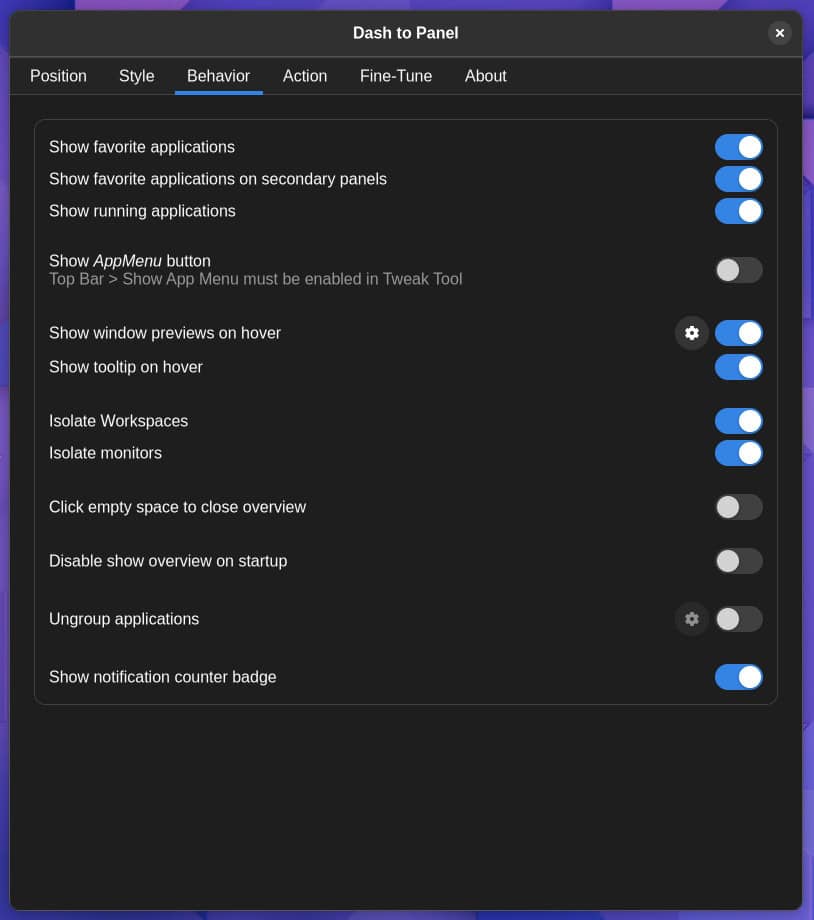
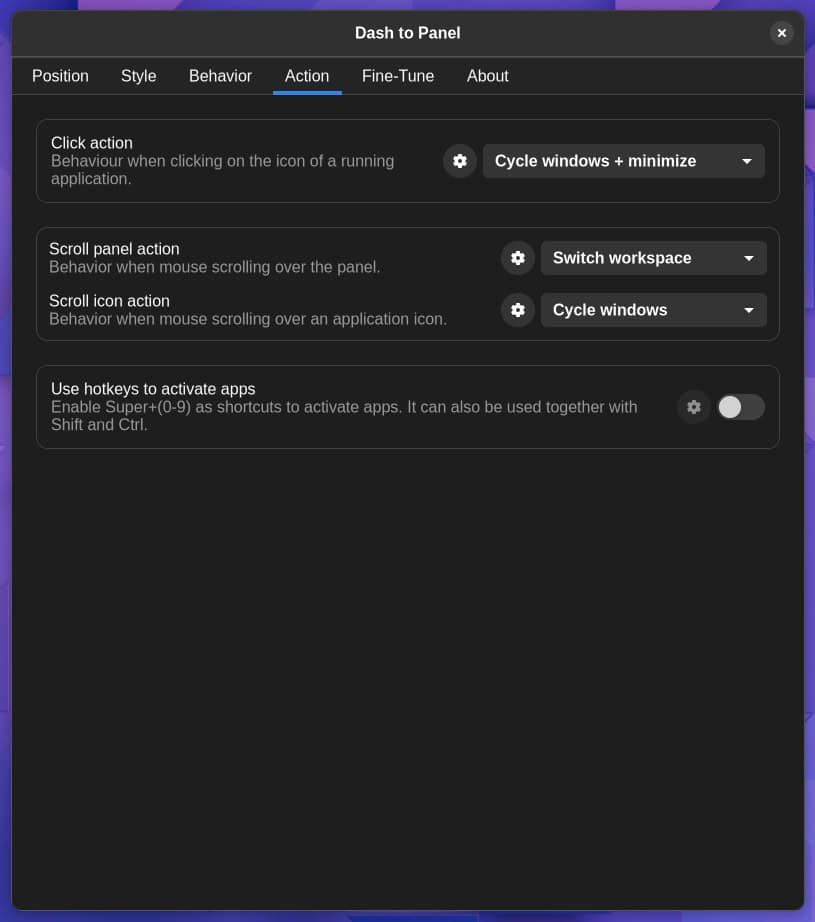
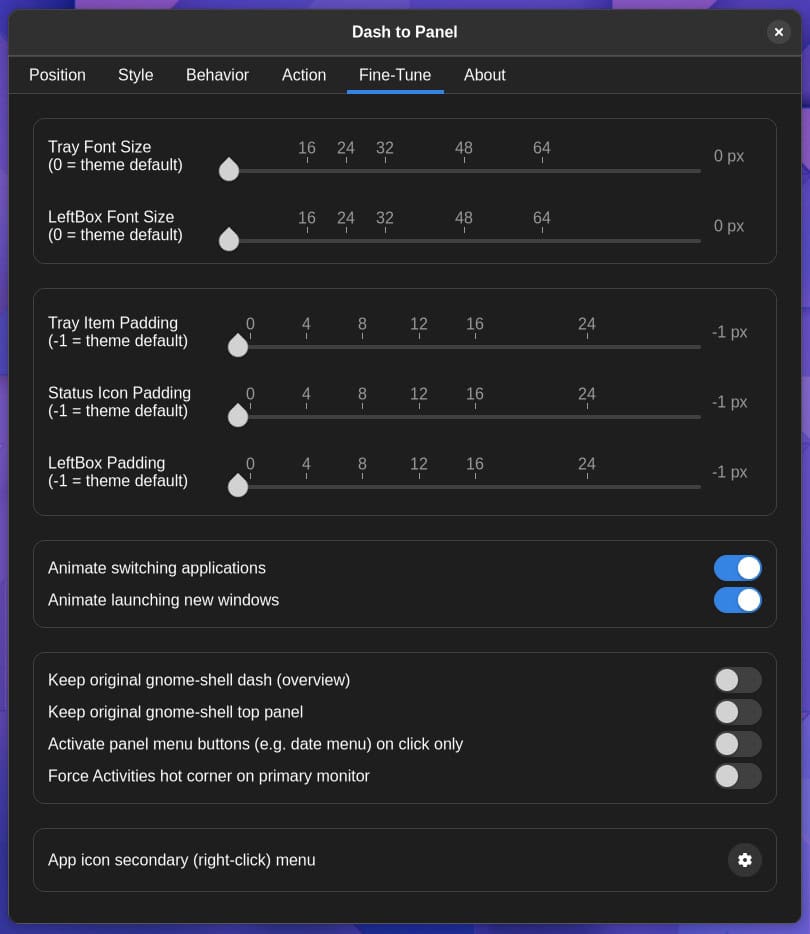
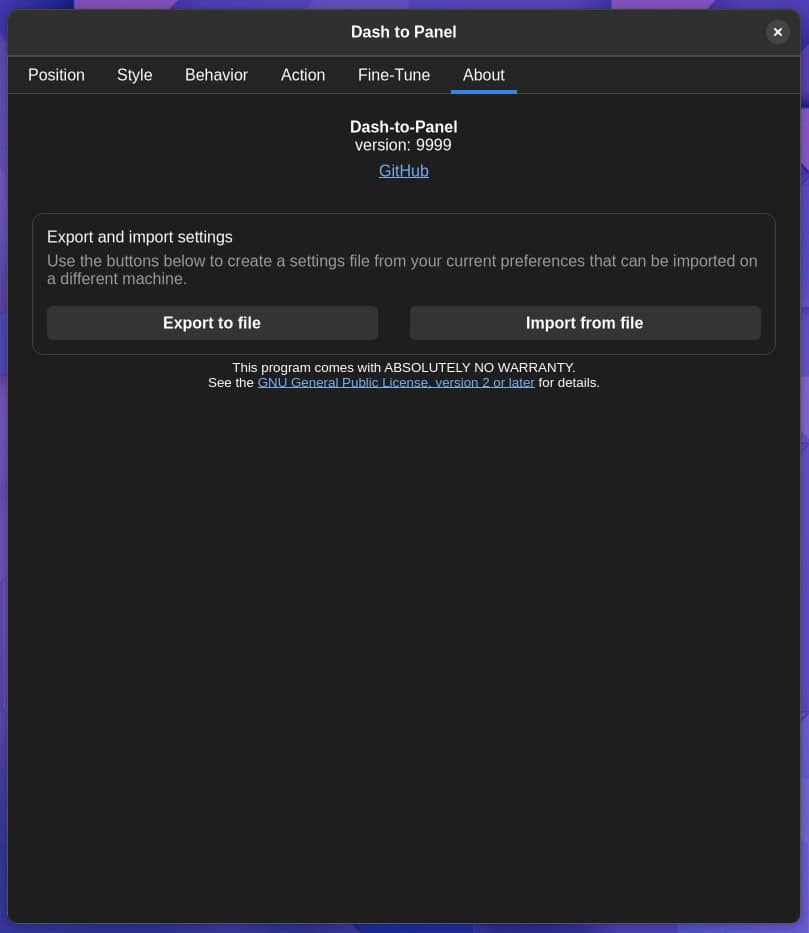
Dash to Dock vs. Dash to Panel: Which One to Choose?
While the basic concept of both GNOME extensions is the same, providing the user with a dock panel, there are some significant differences between them which we will address below.
First and foremost, whereas Dash to Panel combines a dock panel and a system tray into one off-the-shelf solution, Dash to Panel focuses solely on the dock panel only. In other words, if you want system tray functionality in GNOME and use Dash to Dock, you need to install an additional GNOME extension that provides this capability.
The second significant difference is the degree of personalization available. While Dash to Dock has a reasonable number of options for customizing it to the particular user’s preferences, the Dash to Panel has an abundance of them.
So, with Dash to Panel, you have complete control over every component of the entire panel area, making the extension highly customizable to any situation and taste.
The third critical aspect we will evaluate is the speed with which compatibility support is provided when a new version of GNOME is released. As we all know, the developers make changes in each version of GNOME that cause numerous extensions to become incompatible with the desktop environment.
As a result, extension developers must update their extensions to function with the new version. So, when we’re talking about such an essential piece of the desktop experience that affects our productivity as the dock panel, it’s evident that waiting months to have our panel functionality back can be very frustrating.
In this regard, the Dash to Panel extension reacts more quickly and ensures compatibility with a new version of GNOME soon after it becomes available. For example, two weeks after the release of GNOME 42 on March 23 of this year, Dash to Dock offered support for it on April 7.
Unfortunately, the Dash to Dock extension is not in the same league. Even at the time of writing, no official support for GNOME 42 is still available. However, thanks to the extra efforts of the community, one is supplied for several Linux distributions.
I believe the conclusion is self-evident. Dash to Panel is performing better in every aspect and is the way to go.
Conclusion
Although I’m personally a long-time Dash to Dock user and continue to use it daily, I install it mainly out of habit. Nevertheless, there is no doubting the apparent benefits of the Dash to Panel over the Dash to Dock extension.
In this article, we attempted to express our thoughts on the subject of Dash to Dock vs. Dash to Panel in an open and unbiased manner. Of course, the final decision about which of the two extensions to use is entirely up to you. I hope this article has helped you make your final choice.
We’d love to hear your thoughts on the topic in the comments below.

I’ve recently begun delving into the world of Linux and heavily rely on unbiased, quality articles such as yours, Bobby.
To be honest, I don’t have the time to investigate every nook and cranny, only to end up more confused.
Therefore, credit where credit is due, and I can only applaud individuals like you who selflessly contribute to the community.
Keep up the excellent work!
Thank you for your kind words! I try to give my best. Good luck with your Linux adventure!
Best,
Bobby
Each extension aims to accomplish a different task, there is no side-by-side comparison. One will either prefer a dock or dash.
FYI, Dash to Dock works fine with GNOME 42 if one installs it from source. Maybe you should try Arch, Manjaro or Endeavour.