Over a month after the previous Alpha 5, System76 officially unveiled COSMIC Alpha 6, the latest sneak peek at its upcoming Rust-based new desktop environment, focused on fine-tuning user experiences before the much-anticipated beta launch.
One of the most immediately noticeable additions is Desktop Zoom, which can be turned on via “Settings” > “Accessibility,” through the Accessibility panel applet, or by using handy shortcuts like “Super + =,” “Super + –,” or “Super + Mouse Scroll.”
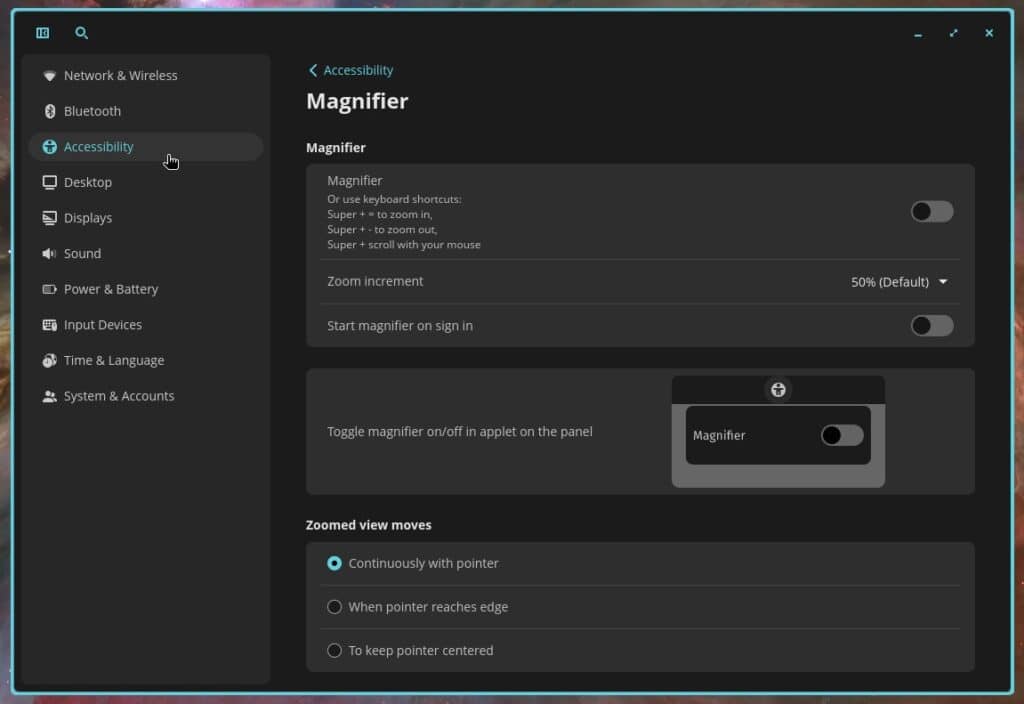
This provides a simple way to enlarge or shrink desktop elements, helping many users get a better view of on-screen items without juggling external magnification tools.
Moreover, by clicking the Accessibility icon at login, you can quickly enable the Screen Reader or the Magnifier. The latter works by holding Super while scrolling up, making text and images pop right out. A short link to “Accessibility settings…” in the same menu directs you to even more granular options.
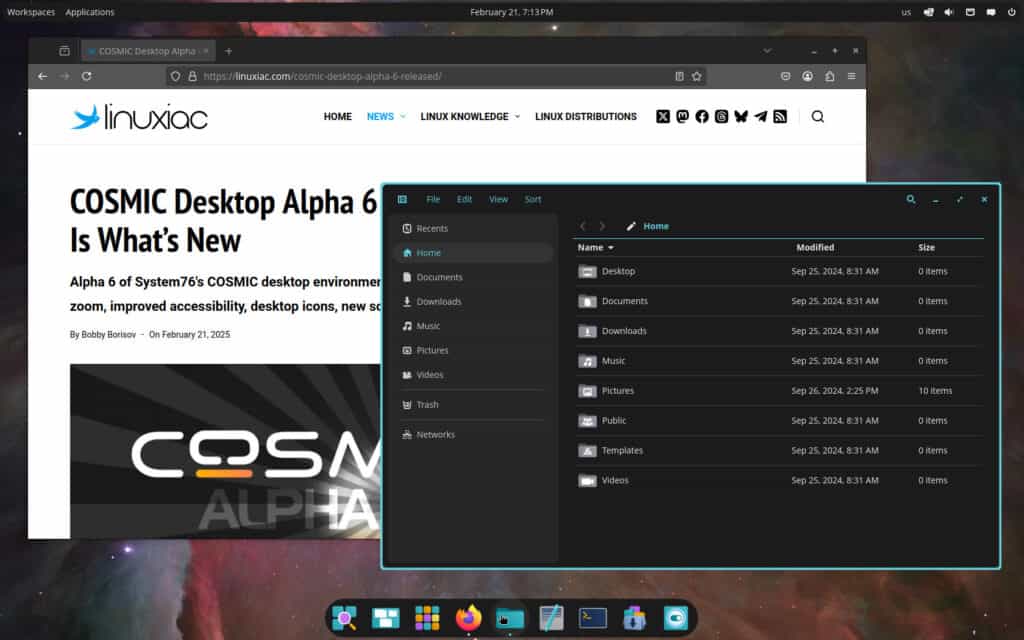
Another great new feature introduced by COSMIC Alpha 6 is a Desktop view. Right-click on an empty desktop area, choose “Desktop view options,” and you’ll find toggles to display or hide desktop folders, drives, and Trash or customize icon sizing and grid spacing.
A feature I’ve always sorely missed on GNOME—where, by default, there’s actually no such thing as desktop icons at all (yes, I know, unless you use extensions). Fortunately, things are back to normal here.
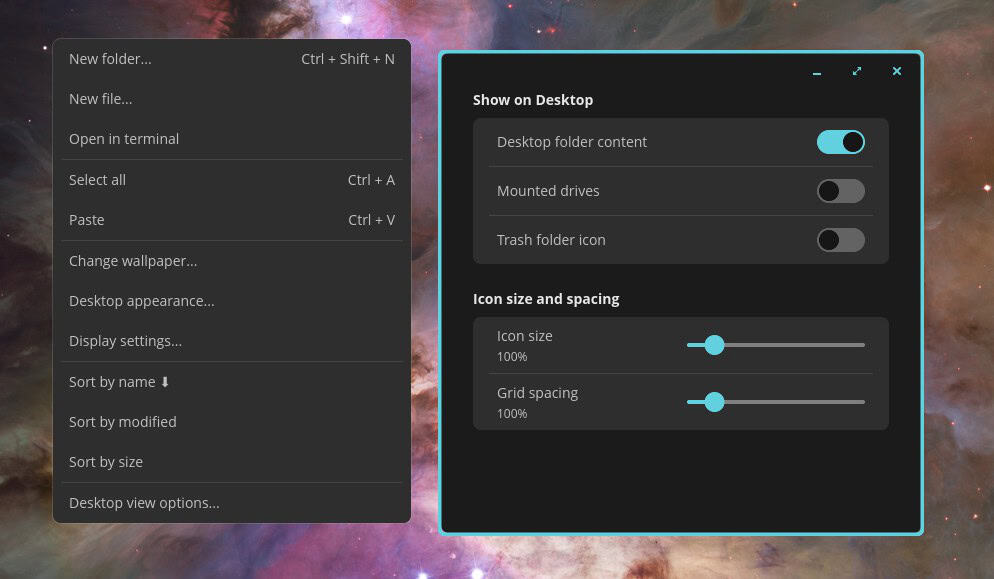
Furthermore, this alpha release introduces a nuanced scaling slider that allows you to scale the display from as little as 5% to as much as 20% over your current setting. For example, if your display is set to 125% scaling by default, you can push it to 130%, 135%, and so forth—all the way to 145%.
Workspaces also received a handsome makeover. Now, you can scroll through workspaces directly in the overview for quick switching. At the same time, clicking on an empty area in the workspace overview or on the preview of the current workspace exits the overview, giving you a smooth return to your primary window.
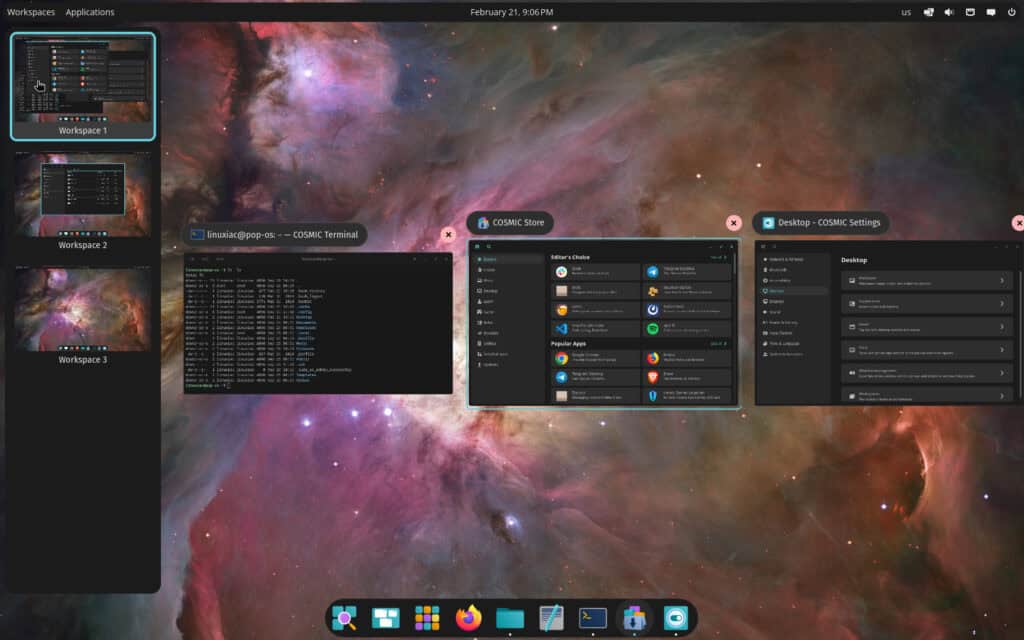
Other polish points include labeled previews for horizontal workspaces (complete with name and number) and correct orientation for rotated displays.
Continuing with the workspaces, minimizing and dragging windows between them is now more intuitive: you can drop them where they belong or even shift windows between different monitors with the workspace overview. Users will also notice window titles appearing at the top-left corner to match theme settings.
In the new “Window Management” settings, toggling on “Floating windows gravitate to nearby edges” will make windows automatically snap to a nearby screen border when dragged close.
For power users relying heavily on the COSMIC Launcher, a scroll feature now appears to view additional matches if a search yields more than eight results. Furthermore, selecting “Power Off,” “Restart,” or “Log Out” in the Launcher triggers a neat countdown timer, mirroring the behavior found in the Power applet.
File management also gets a host of upgrades. You can now automatically complete file paths in the search bar by pressing the Down arrow—perfect for quickly drilling into nested directories. Copying a file allows you to paste the path into other apps, and the Home and End keys help navigate the interface more efficiently.
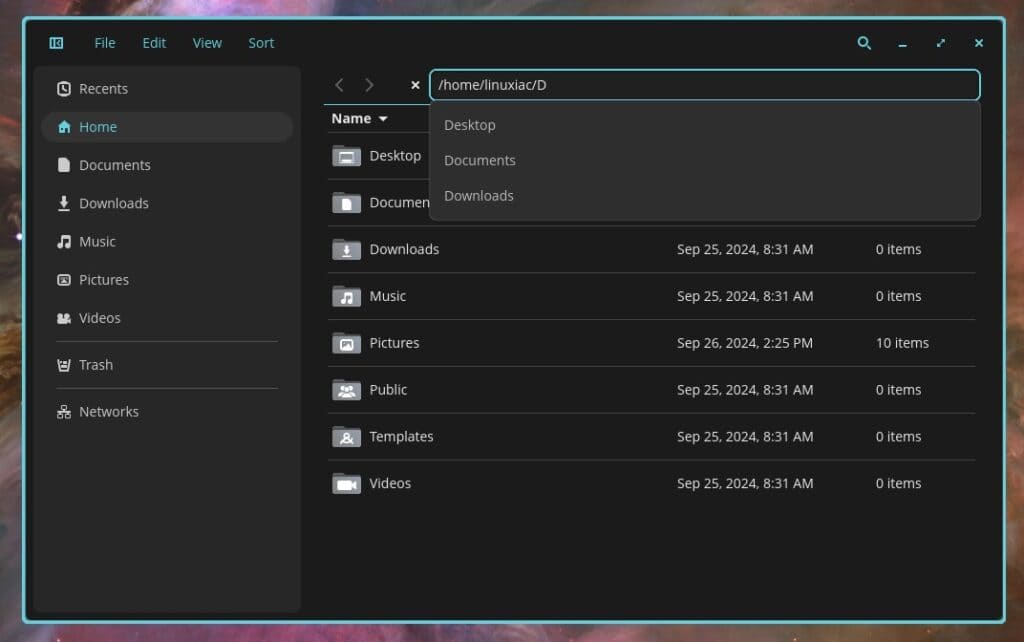
The COSMIC Media Player, which debuted in the previous Alpa 5 release, has evolved with a fresh navbar for folder navigation, letting you see available videos in a simple tree-like structure. Meanwhile, the File menu is now feature-complete, offering options to open, close, and revisit recent media or folders.
In addition, if you’re listening to music, the interface displays key track info—like title, album, artist, and release year—and plans to expand this metadata to include artwork or even lyrics. Mpris control has also been added, so your currently playing media shows up in the sound applet, where you can pause, play, or scrub without switching windows.
Another core app, COSMIC Edit, introduces a “Revert all changes” feature, letting you snap back to your file’s last saved state. You can close a project (and its tab) through the “File” > “Close Project” option, and if you have multiple tabs open, you can cycle through them using “Ctrl+Tab” or “Ctrl+Shift+Tab.”
Something I don’t like so much is that with Alpha 6, System76’s team decided to switch things up on the typography front. In other words, Open Sans replaces Fira Sans as the default, and Noto Sans Mono is the new default monospace font.
It’s also worth noting that the desktop environment now includes considerable memory usage reductions across the desktop environment—covering everything from minimize functions and workspace handling to cosmic-text and freedesktop-icons integrations. Notably, libcosmic got a boost to curb memory fragmentation, so hopefully, you’ll notice a snappier response during everyday tasks.
Additionally, certain parts of Display Settings and Wallpaper Settings have been fine-tuned for efficiency, and CPU usage in the desktop and workspaces has shrunk significantly.
Last but not least, COSMIC Alpha 6 arrives with a massive list of bug fixes. Highlights include:
- Bolstered software compatibility by squashing a crash issue with Steam and resolving an issue for certain Radeon RX GPU users.
- Resolved a vanishing act for workspace previews when unplugging a monitor.
- Fixed cursor-drag anomalies in server-side decorations.
- Patched a wgpu memory error in drag-and-drop operations.
- Polished the COSMIC Files experience by adding folder size metadata, refining context menu exits, and preventing crashes.
- Scrapped a glitch in COSMIC Terminal that caused freezing when changing text size and introduced a hollow block cursor design for unfocused windows.
- Refined the screenshot tool to factor in time zones and handle vertical display captures correctly.
- Ironed out a bug that prevented icons from appearing in screenshots.
For more information on all changes, visit the System76’s official announcement. You can grab the latest COSMIC Alpha 6 by downloading the Pop!_OS 24.04 Alpha 5 ISO directly from System76’s website.

I also have an eye on the Cosmic Desktop. The time the biggest bugs don't show up anymore it will have a permanent run on my machines. 😁
Desktop icons…. Hahaha. They are as useful as a desktop background. Never seen any of them because I'm too busy doing something productive rather than trying to get access to the desktop. 1990s are long gone.
You obviously don’t have a big enough desktop..
Yeah.. Okay
Omg, I bet Cosmic desktop is going to be number one. I test it at every updates. Nice to see how it is growing fast and greater.
Omg: nonword; you mean OMG—TNG. every updates: learn English. not nice < niais < nescius := not-skilled but you are.