Firstly, the clipboard can be easily accessed using the top bar. Of course, everything that you copy remains there and can be used as the active copied text just with a click.
These entries are preserved over a reboot unless configured otherwise or deleted by the user. The other options, such as the clipboard manager, the preferences window, etc. are also accessible through the tray icon.
A quick look at the CopyQ features includes
- Store text, HTML, images or any other custom formats
- Quickly browse and filter items in clipboard history
- Sort, create, edit, remove, copy/paste, drag’n’drop items in tabs
- Add notes or tags to items
- System-wide shortcuts with customizable commands
- Paste items with shortcut or from tray or main window
- Fully customizable appearance
- System Tray Access
- Advanced command-line interface and scripting
- Ignore clipboard copied from some windows or containing some text
- Support for simple Vim-like editor and shortcuts
- Many more features
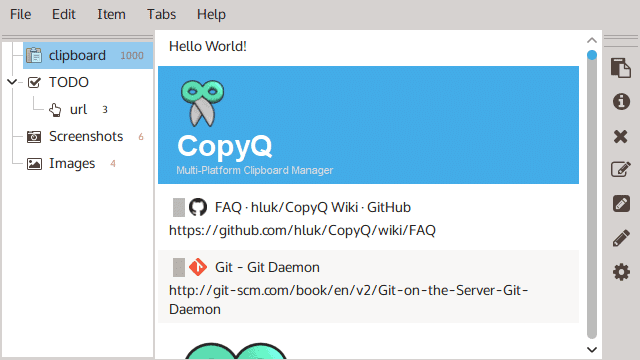
What’s new in CopyQ 3.12
- Unsaved data are now saved whenever application is unfocused
- Filter field in commands can now modify menu items.
- Application icon will no longer automatically change when there is an ongoing
operation. - New
preview()script function shows/hides item preview. - Use brighter bar for pinned items with a dark theme
- Improved notification text line wrapping
- Improved layout when showing many shortcut buttons
How to install on Ubuntu
For a fresh installation of CopyQ Clipboard Manager on Ubuntu, Linux Mint, and other Ubuntu-based derivatives, you can use below PPA to get the latest release.
sudo add-apt-repository ppa:hluk/copyq
sudo apt update
sudo apt install copyqIn conclusion, CopyQ is an extensive clipboard manager that has some powerful features for every Linux user out there.
