Cockpit is a Red Hat sponsored free and open source web-based system management application. It uses a secure shell (SSH) client to access remote servers. Thanks to responsive design, the user interface automatically adapts to different screen sizes which, in turn, facilitates easy access via smartphones.
While many Linux sysadmins spend most of their time on the command line, access to a remote system using a tool like a secure shel (SSH) doesn’t always provide the most useful command output. Linux Cockpit provides graphs and easy-to-use forms for viewing performance measures and making changes to your systems.
Using Cockpit, anyone can easily monitor and manage multiple servers at the same time via a Web browser. It will perfectly suitable for new system administrators to perform simple tasks such as storage administration, inspecting journals and starting and stopping services. On the other hand, a service started from the Terminal can also be stopped or monitored from the Cockpit and vice versa. Also, if an error occurs in the terminal, it can be seen in the Cockpit journal interface.
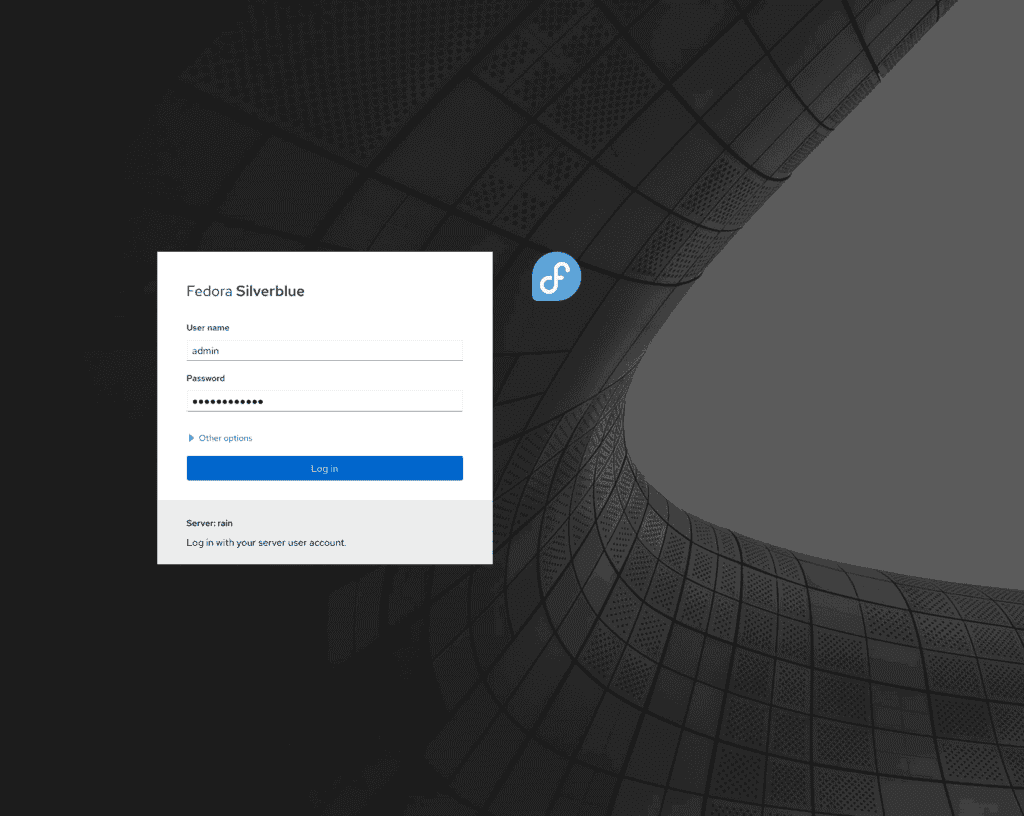

In addition, you can add or remove users, and connect Network File System (NFS) shares. This isn’t all, though. Cockpit’s advanced capabilities include managing an LDAP server, virtual machines, and storage. You can also use it to install Docker or Podman containers.
Certainly Cockpit seems like a very handy project. It’s elegant, robust and comes with a clean interface and readily usable defaults, which place it ahead of most similar programs of its nature.
Cockpit provides
- System: Monitoring system activity (CPU, memory, disk IO and network traffics)
- Logs: Viewing system log entries
- Storage: Seeing how full your disk partitions are
- Networking: Watching networking activity (sent and received)
- Accounts: Taking a look at user accounts
- Services: Checking the status of system services
- Applications: Pulling up information on installed applications
- Software updates: Viewing and installing available updates (if logged in as root) and restart the system if needed
- Terminal: Opening and using a terminal window
How to install Cockpit on Linux
Cockpit is in the core repositories for the major Linux distributions.
Ubuntu / Debian / Linux Mint
sudo apt install cockpitsudo dnf install cockpitpacman -S cockpit packagekitDo not forget to start and enable the systemd service. To do that, enter the following commands:
sudo systemctl enable cockpit
sudo systemctl start cockpitYou will be able to open up your web browser and point it to https://localhost:9090 and will see the Cockpit Web Console come up on your screen. Just log in with your existing Linux credentials.
