By default, GNOME Shell has a set of features that the developers determine. However, with the addition of GNOME Shell extensions, it’s possible to go beyond the default feature set.
Related: How to Install GNOME Shell Extensions Easily and Quickly
As the name suggests, GNOME Shell extensions extend the functionality of the GNOME Shell desktop. They allow you to customize the default GNOME Shell interface and its parts, such as window management and application launching. You can think of extensions as browser add-ons that perform a specific task.
Related: 10 Best And Most Popular Icon Themes For Linux
Here’s our list of the five best GNOME Shell extensions. Let’s take a look at them.
1. Dash to Dock
Dash to Dock is an enhanced dock for the GNOME Shell. This extension moves the Dash out of the overview transforming it into a dock for an easier launching of applications and faster switching between windows and workspaces without leaving the desktop view.
In other words, instead of having first to open the Dash, the favorite application launchers you have added to the Dash are always at the ready.
Furthermore, Dash to Dock supports autohide, intelligence hide, and a fixed mode. In addition, the latest version of Dash to Dock (v70) introduces support for GNOME Shell 40.
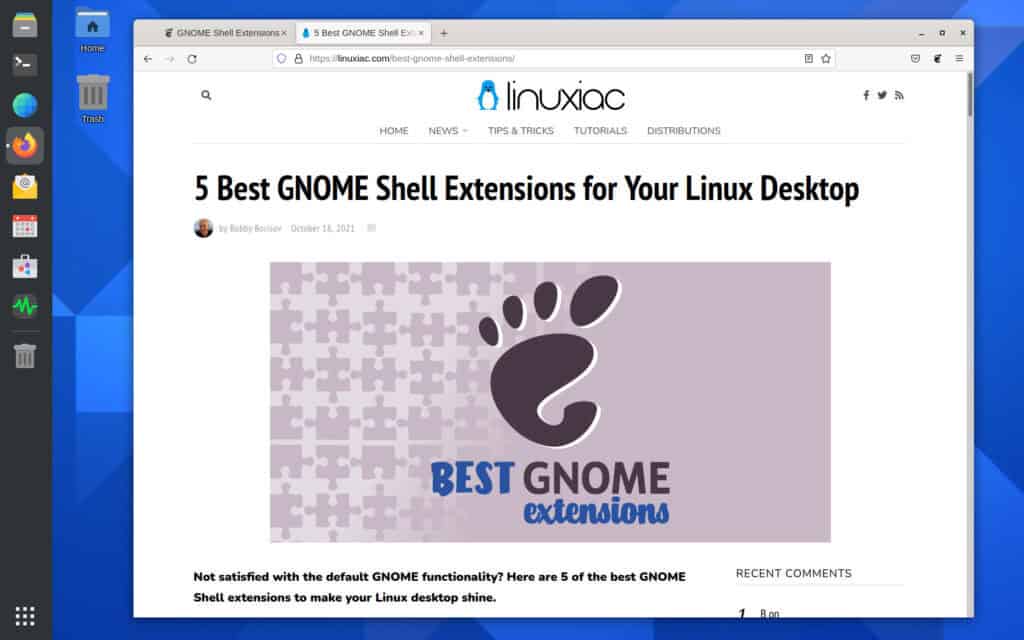
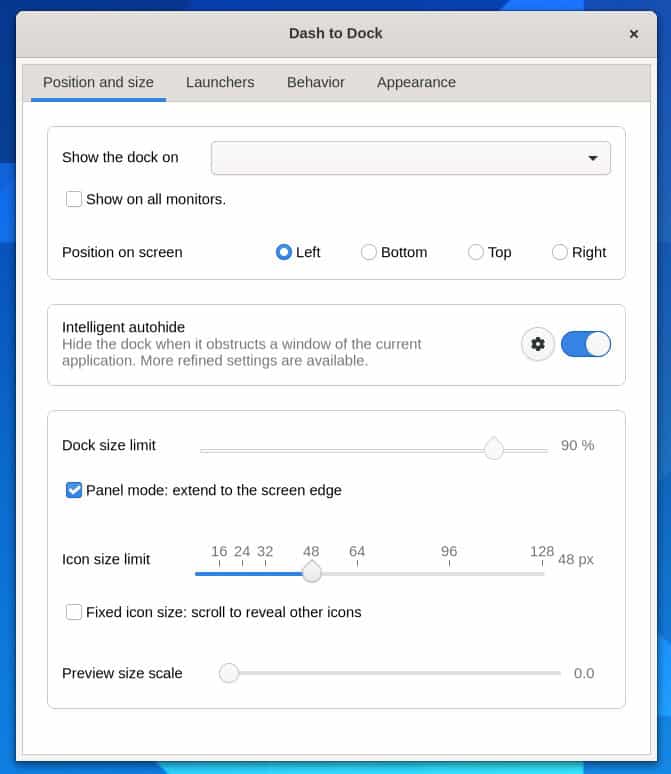
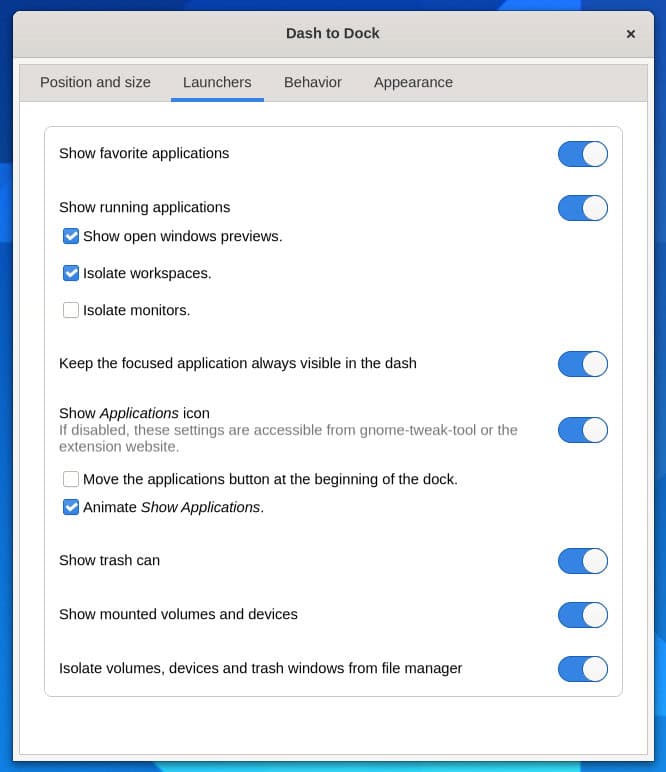
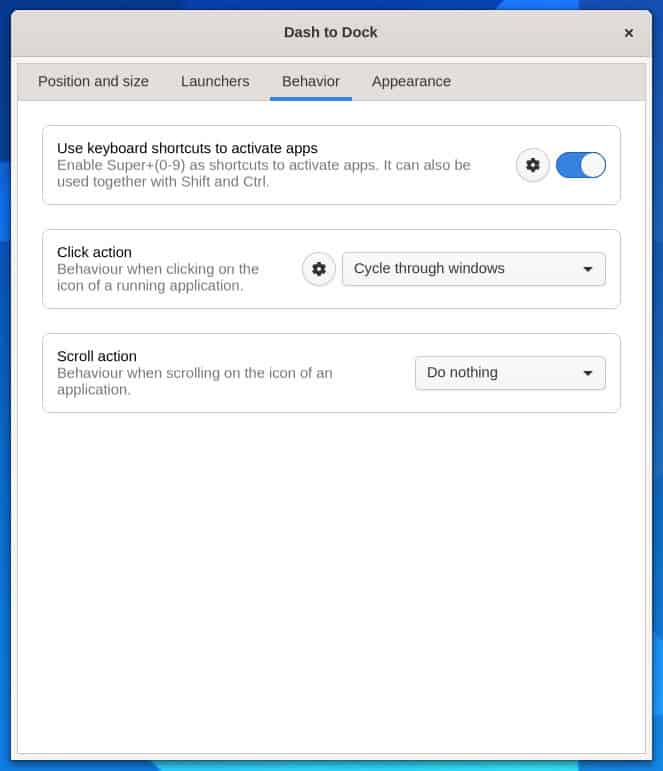
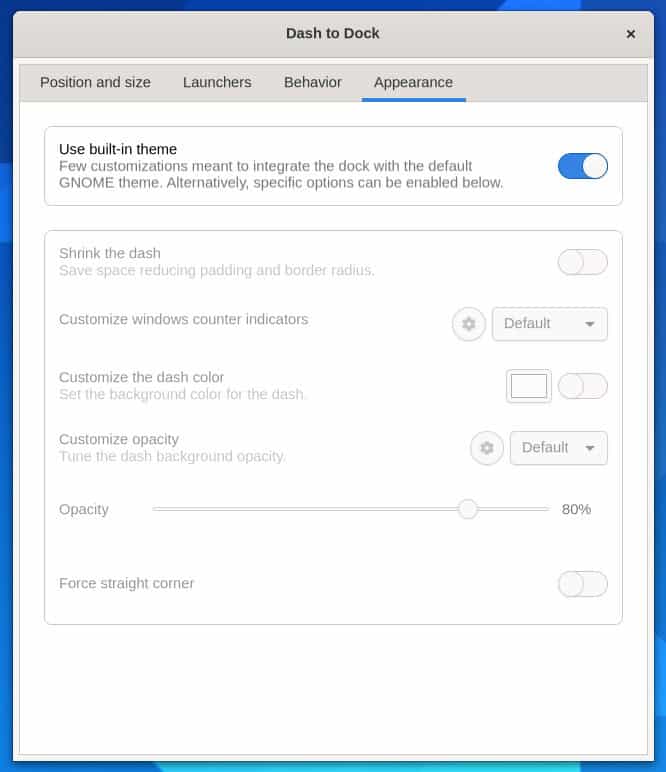
2. Tray Icons: Reloaded
By default, GNOME Shell does not show apps with tray icons at its top panel system tray. This may significantly reduce your productivity. Tray Icons Reloaded is a GNOME Shell extension that brings tray icons back to the top panel with additional features.
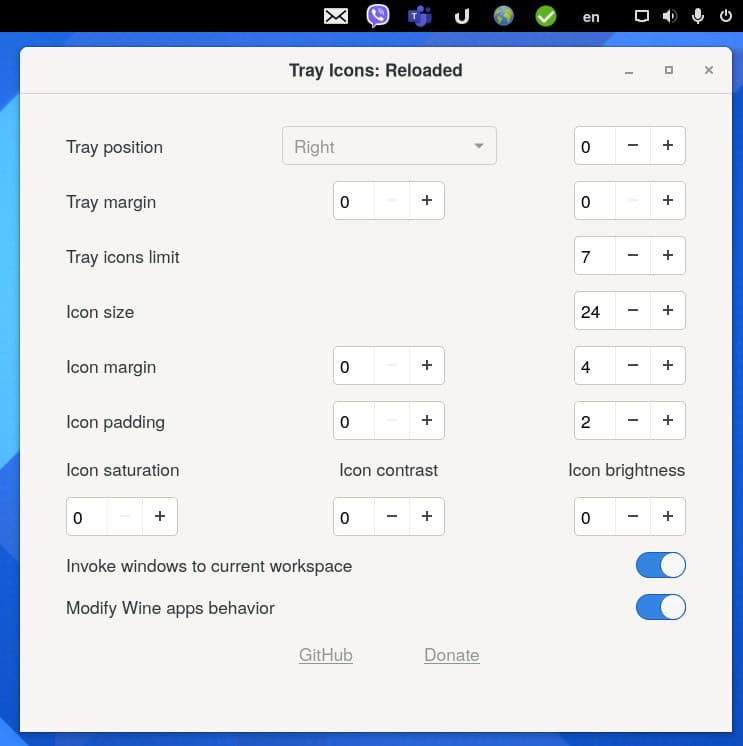
3. Desktop Icons NG (DING)
The ability to plaster our desktop background with many files and folders is part and parcel of using a computer for many of us. It is a feature that most major operating systems have in common. Unfortunately, the GNOME desktop folks decided to go in another direction.
Understandably, disabling desktop icons in the GNOME Shell 3.28 desktop environment created some backlash within the community from users. Fortunately, it’s fixable.
Desktop Icons NG is an extension that brings your desktop icons back into the GNOME Shell. It is a fork of the original Desktop Icons extension, with several enhancements.
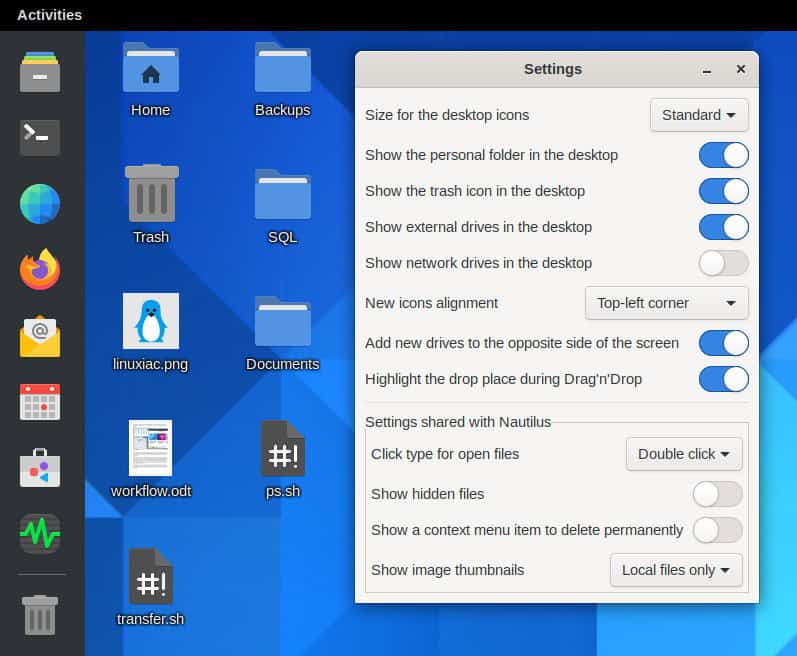
4. Sound Input & Output Device Chooser
Users have to manually switch the audio output on Linux, which is sometimes tedious. Until then, the audio keeps playing from the same device. This can create confusion for new Linux users who have never had to do this on their earlier OS manually.
Sound Input & Output Device Chooser is a simple selector to enable the selection of sound sources. Now when you connect an audio device to your PC, you should be able to select it directly from the GNOME system menu.
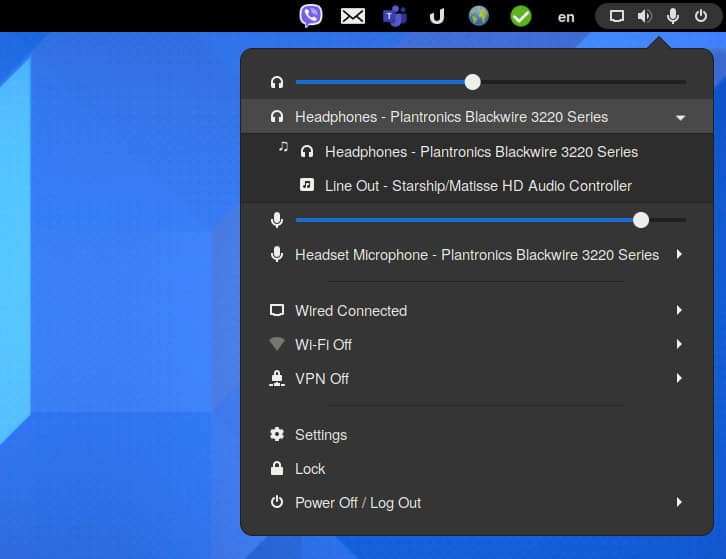
5. Hide Top Bar
You feel that GNOME’s top bar is always in the way and would prefer your apps to take up the whole screen.
Hide Top Bar extension helps to hide GNOME’s top bar when it gets in your way. It’s handy for Linux laptops or netbooks with small screen sizes.
The user can specify different behaviors in the extension’s preferences: unhiding on mouse-over, pressing a keyboard shortcut, or when no window requires the space.

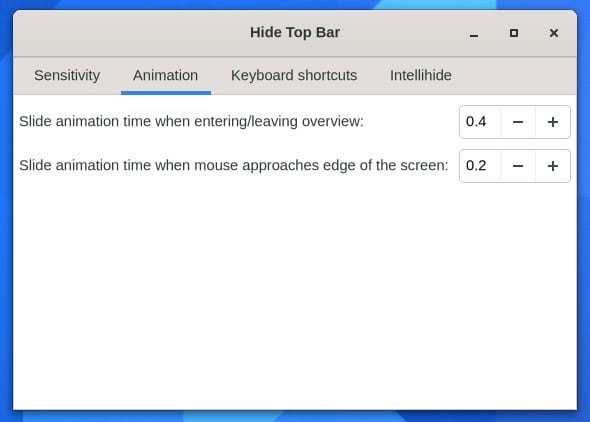
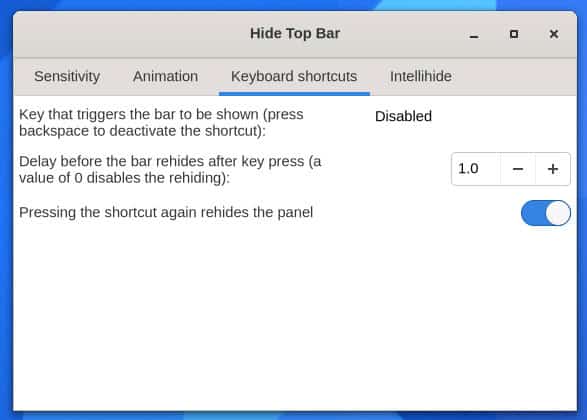
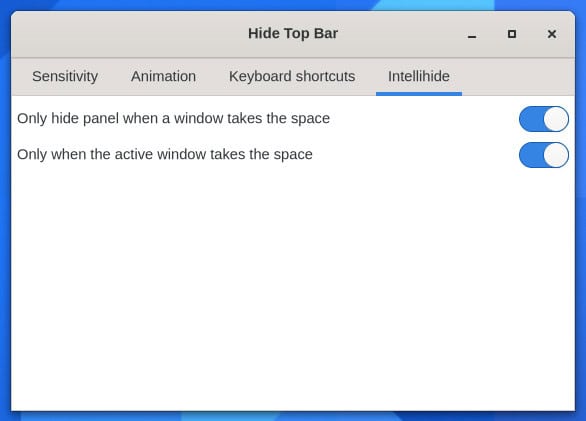
Bottom Line
As you can see, the GNOME developers have created an incredibly easy method for adding different features to the desktop. Some of these features help customize the look and feel of GNOME, while others allow the user to be more productive.
We hope these excellent extensions help you to rediscover your passion for the GNOME desktop. So, what is your favorite GNOME extension? Let us know in the comments below.

The Babar extension is brilliant
Unite was forgot. Sad.
Agree
And Just-Perfection??