Arch Linux is often hailed for its flexibility, simplicity, and power. However, the installation process can be daunting for newcomers and time-consuming for seasoned users. Enter Amelia, a new Bash-based Arch installer that combines automation and interaction, simplifying the installation process without compromising control.
It is nearly 5K lines of Bash script, supporting only modern GPT platforms. It utilizes the Discoverable Partitions Specification to detect and manage partitions automatically. This means you no longer need to manually edit the fstab file—a task that can be error-prone and intimidating for many.
The installer’s file systems and initialization process approach follow the latest trends. For example, when using the ext4 file system, the traditional genfstab command is skipped, and systemd’s built-in mechanisms handle necessary configurations.
This automation extends to the initramfs also, where the systemd replaces the older combination of base and udev, further streamlining the setup.
Despite its automated backend, Amelia does not strip away user control. The installation process is highly interactive, with menu-driven colored prompts that guide users through each step.
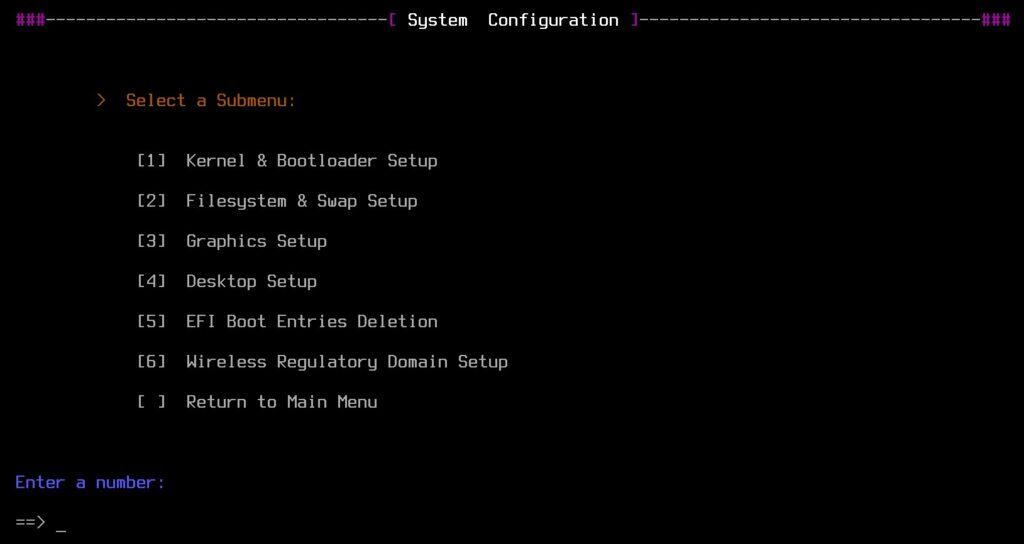
For disk management, the installer employs cgdisk, offering a pseudo-GUI that balances ease of use with robust functionality. This ensures that partition management is both safe and user-friendly.
Users have the final say in key configuration choices, with the installer requiring confirmation at every critical step. This keeps the user informed and in control, reducing the risk of unwanted outcomes.
Moreover, Amelia offers a detailed menu system that includes personalization, system configuration, and disk management. Users can choose their locale and keyboard layout and fine-tune their system for specific desktop environments, such as KDE Plasma, GNOME, Xfce, etc., optimized for performance.
Advanced options like kernel selection and EFI boot management are also available, catering to users who like to tailor their systems. This Arch installer also performs various checks before proceeding with the installation, such as verifying UEFI mode and internet connectivity and updating the system clock.
Finally, Amelia includes features for advanced users, such as LUKS encryption for disk partitions and customization of the pacstrap process. Depending on their expertise and preferences, users can opt for automatic or manual partitioning and installation modes.
How to Use Amelia Arch Linux Installer
Here’s the main thing we need to figure out: how to use this installer. As you can guess, this is a third-party tool and isn’t part of the Arch installation image. To get started, boot up from the live ISO image. Once it’s loaded and you have the shell prompt, download the Amelia script using a simple Curl command:
curl -O https://gitlab.com/prism7/archery/-/raw/main/Amelia.shCode language: Bash (bash)Of course, you must have a working internet connection. Then, just run the script and follow the steps.
sh Amelia.shCode language: Bash (bash)Once the installation is finished, you’ll see a screen confirming that your new Arch Linux system has been successfully installed. Just reboot your computer, and you’ll be ready to go.
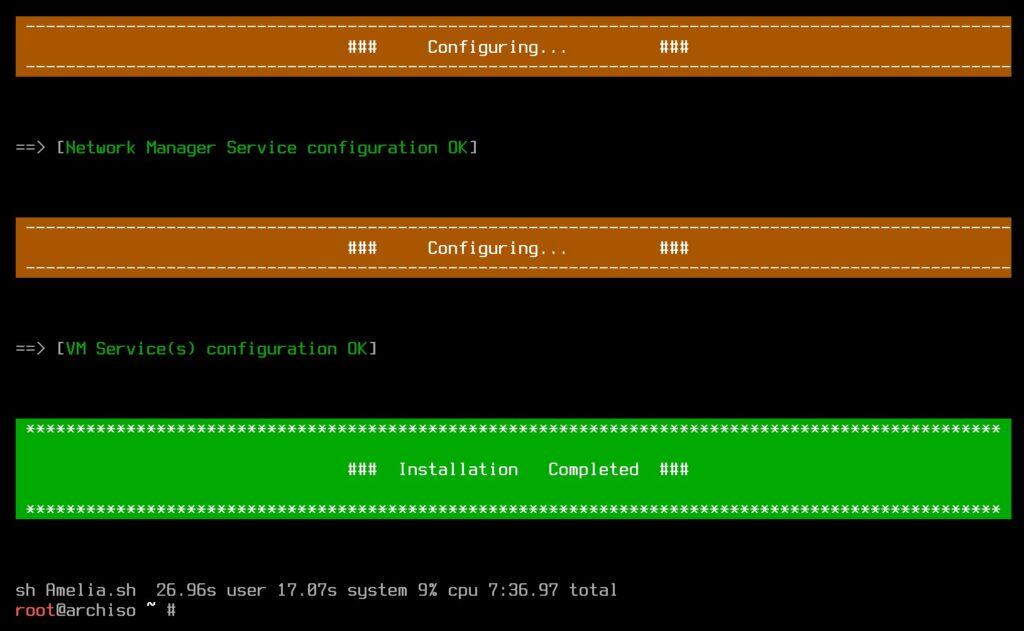
Bottom Line
As you know, we only recommend products after thoroughly testing them and sharing our expert opinion. So, here’s mine.
Amelia effectively does what it’s supposed to: installing Arch Linux. However, it’s important to understand that the tool is designed for advanced users, not beginners.
In other words, its main purpose is to save time for already experienced users familiar with manually setting up Arch Linux. If you use Amelia, you should already know what you’re doing. You will be disappointed if you expect the installer to hold your hand through every step.
This is particularly true for disk partitioning, where a good understanding of different partition types is crucial.
I aimed to quickly set up Arch with a lightweight Xfce desktop. Thanks to Amelia, I got it done in just 15 minutes, which is fantastic. Here is the final result.
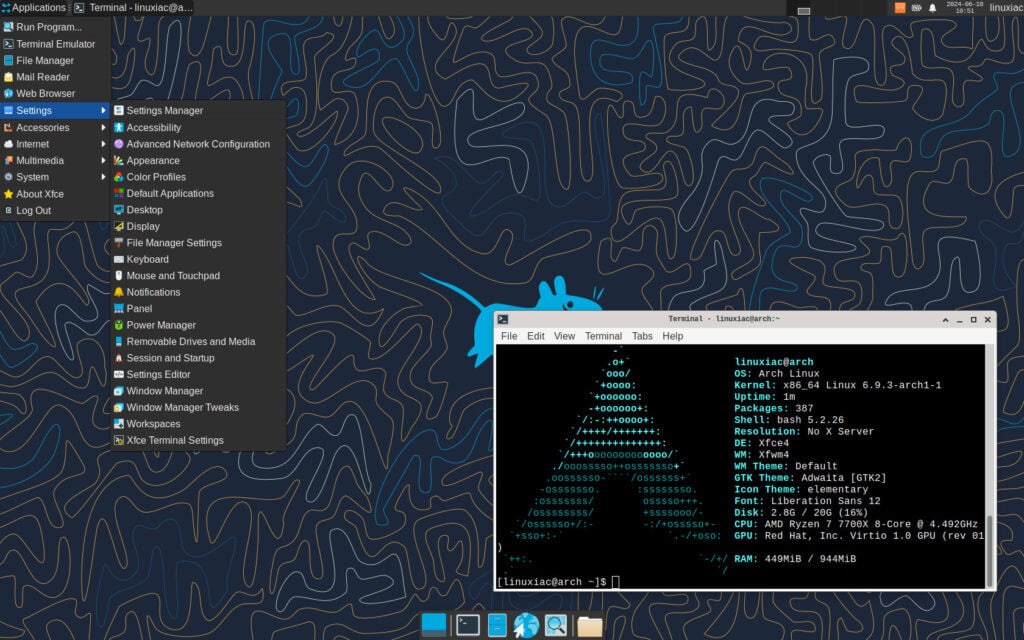
However, the process was not without problems. Specifically, we faced issues with the packages’ consistency checks when using parallel Pacman downloads. We resolved this by setting Amelia to avoid parallel downloads. So, keep that in mind.
We liked that the installer automatically puts the new user in the “wheel” group, allowing you to use the sudo command for admin tasks immediately without setting it up yourself after installing.
In summary, Amelia is an excellent tool for installing Arch Linux. It saves experienced users significant time by automatically handling much of the manual setup.
For those of you who are still concerned that setting up Arch might be tough, don’t worry—we have a detailed guide that makes every step of the installation process easy to follow.
For more information about the Amelia Arch installer, visit its GitLab page.

DIRECTORY DOESN'T EXIST. Tried three times. Better things to do. Arch is way way Way "Overrated"
Just install EOS. Almost pure Arch and it uses the Calamares installer.
Sorry. Not working, getting a syntax error. Dang…