KDE Plasma is a desktop environment that stands out for its nearly limitless customization options. Combined with its sleek and modern user interface, these characteristics have made it a popular choice among Linux users.
Plasma widgets are UI elements, little pieces of software, that provide a variety of features and boost user productivity.
Control Centre, the new kid on the block among KDE widgets, is something Plasma desktop users have been waiting for for some time. Well, now it’s a fact. So, let’s see what it has to offer.
Control Centre for KDE
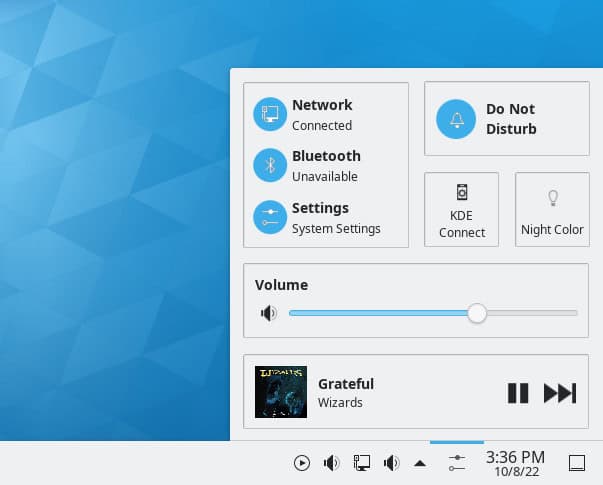
Before we go any further, we want to stress that this is not a part of the official KDE project but rather third-party software. So, with that clarification made, let’s move on.
The KDE Control Centre widget, heavily inspired by its macOS version, provides Linux users similar functionality to its macOS counterpart. However, the author has gone a little overboard in his chase of a 1:1 similarity, as even the widget’s logo is nearly a carbon copy of the original one for macOS.
It allows you to control your network connections and Bluetooth connectivity and offers a shortcut to KDE settings. Furthermore, the Control Centre lets you choose between dark and light modes and gives you quick access to the currently playing media.
Some features have not yet been implemented because this is a very early release. For example, in the next version, the author mentions adding a slider to control the screen brightness, which is almost a must-have feature in this widget.
Now that we’ve covered the basic features of the KDE Control Centre widget, let’s look at how you can install it.
How to Install KDE Control Centre Widget
The easiest way to install the widget is, of course, through the KDE Store. So, follow the steps outlined below.
- Right-click on the desktop
- Click on “Add Widgets”
- Click on “Get New Widgets”
- Click on “Download New Plasma Widgets”
- Search for “Control Centre”
- Click on “Install”
Advanced Linux users can install the KDE Control Centre widget from its GitHub repository.
git clone https://github.com/prayag2/kde_controlcentre
cd kde_controlcentre
kpackagetool5 -i packageCode language: PHP (php)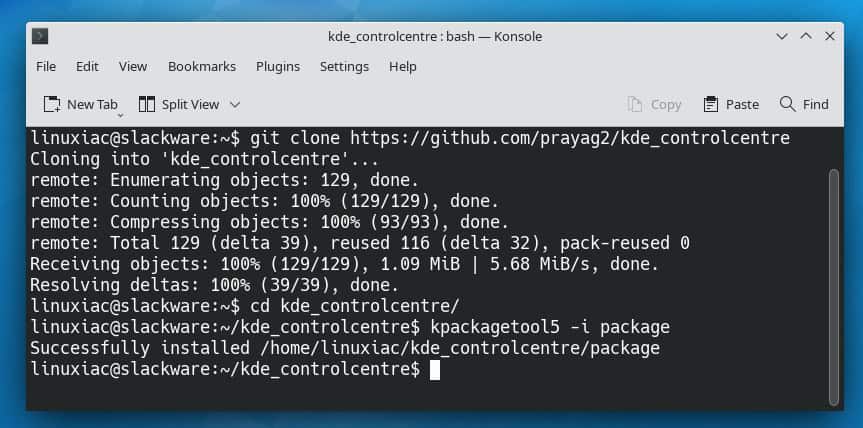
Then, just like any other widget, add it via the “Add Widgets” menu. For more information, you can visit its GitHub page.

Why? Who would use such useless widget? Of course beside those who are obsessed with macOS but can’t afford it.
This makes no sense on plasma. A desktop that already has all those right in the panel. And using such “control center” adds an extra step to do the same task and only slow you down for nothing.