Inkscape is used to create vector images in SVG (Scalable Vector Graphics) format. It is a cross-platform open file format widely used among Adobe products. This format can create relatively compact file sizes without losing the quality of the original image.
Inkscape is one of the staple bits of maker software as it’s powerful, open-source, and relatively easy to get started with. As general-purpose vector drawing software, Inkscape is useful for a wide range of people, such as artists and diagram makers.
What’s New in Inkscape 1.1
A Brand New Welcome Screen
The new Welcome screen awaits you upon launching Inkscape. The Welcome dialog allows users to customize their experience by choosing canvas colors, keyboard shortcut styles, theme sets and color modes. In addition to, you can choose the size of the document you want to create or open a recent file.
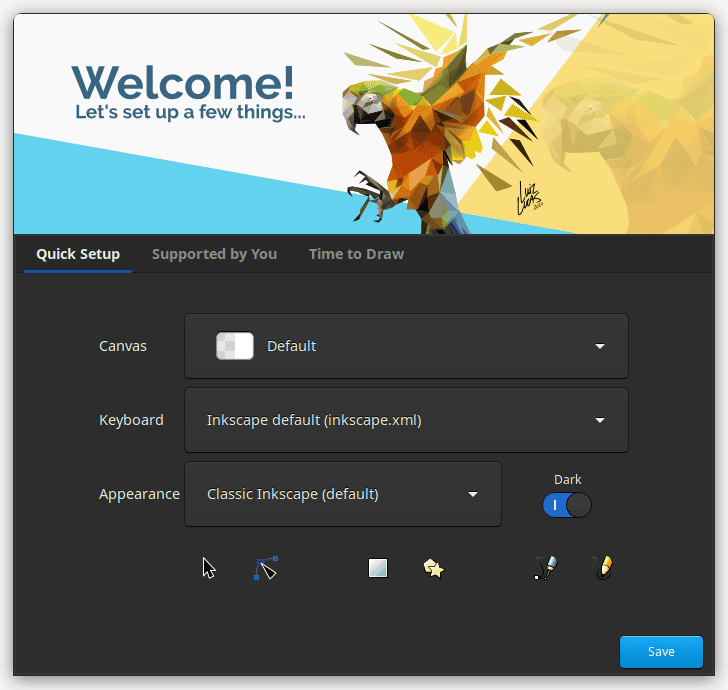
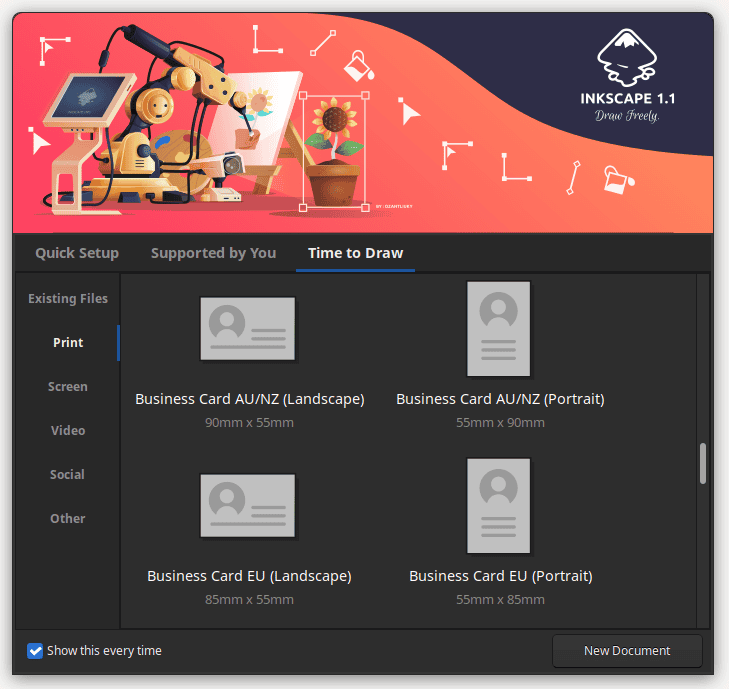
A Next-Level Docking Experience
Revamped Dialog Docking System now works better in Inkscape 1.1 and is more versatile, allowing you to dock your dialog boxes on either side of the workspace. They are displayed as tabs, optionally with labels or icons. When you’ve got a number of tabs open, they transform into icons. Combine your favorite tabs and position your floating docks. Close them using the middle mouse button, or use F12 to toggle all dialogs at once. Best of all, Inkscape now remembers your choices across sessions.
Inkscape Command Palette
The new Command Palette opens with the touch of the ? key and enables you to search and use a variety of functions without having to resort to menus or shortcuts. You can edit, rotate and reset, among other commands that have already been converted to ‘actions’.
New Display Mode in Inkscape 1.1
For those of you wrangling drawings with many layers, the new outline overlay mode is worth investigating. It displays a muted view (opacity) of your drawing behind the object outlines that are click-sensitive, so you can make sure everything is in order.
Inkscape 1.1 Brings the New Live Path Effect (LPE)
The new path effect allows you to split an object into two or more parts without destroying the original. You can change styles on both parts as each becomes a separate object. You’ll see also a number of fixes within the LPEs in Inkscape 1.1 free vector editor and the ‘Boolean Operations’ LPE is no longer experimental. Look for the ‘Fill between many’ LPE in the Path menu to more efficiently fill variable-width paths created using PowerStroke, and find improvements to the Offset and Taper Stroke LPEs.
Easier File Export
The ‘Export PNG Image’ dialog now exports PNGs with one click instead of two. You can also export in different file formats, namely JPG, WebP and TIFF, along with Optimized PNG.
For more details on specific updates in Inkscape 1.1, check out the full Release Notes.
